Regions
Photon Cloud provides you with global connectivity to allow low latency gaming all around the world. This is done by hosting servers in various regions.
As the available regions may change over the lifetime of a project, clients get the current list of regions from our Photon Name Servers.
Each region is completely separate from the others and consists of a Master Server (for matchmaking) and Game Servers (hosting rooms).
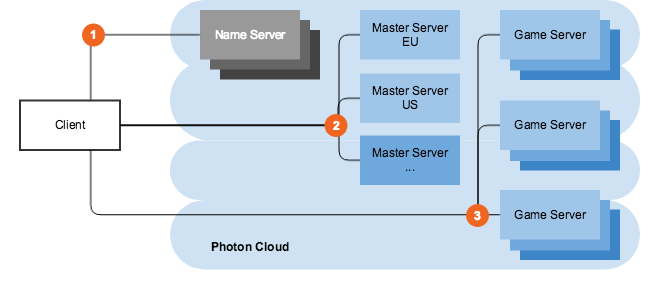
The list of available regions differs per product (Fusion, Quantum, Chat etc.). With the Region Allowlist, you can define which regions should be available per AppId (see below).
Below is the list of regions for this product.
Setup Regions In PUN
ConnectToBestCloudServer(string gameVersion)
connects your client to the Master Server with the lowest ping.
Results from pinging all Photon Cloud Master servers are saved in PlayerPrefs.
Use OverrideBestCloudServer(CloudRegionCode region) to explicitly set another region as "best" one.
You can set up the region as part of editing the PhotonServerSettings asset.
Connecting to a region then becomes as easy as calling PhotonNetwork.ConnectUsingSettings().
For additional setup info using PUN refer to the Initial Setup doc.
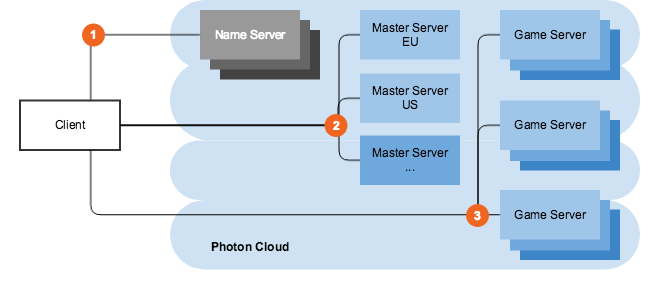
Available Regions
The Photon Cloud consists of servers in several regions, distributed across multiple hosting centers over the world. Some regional servers only support specific products and client SDKs. This means for example that Fusion clients can use the region Japan but Chat can not.
Each Photon Cloud region is identified by a "region token", which is a case insensitive, short string. For example, "EU" or "eu" are both accepted and refer to the same Europe region.
To pass the region token with the "Connect" method of your client, call PhotonNetwork.ConnectToRegionMaster(regionCode, gameVersion).
List of available regions and tokens:
| Region | Hosted in | Token |
|---|---|---|
| Asia | Singapore | asia |
| Australia | Sydney | au |
| Canada, East | Montreal | cae |
| Chinese Mainland (See Instructions) | Shanghai | cn |
| Europe | Amsterdam | eu |
| Hong Kong | Hong Kong | hk |
| India | Chennai | in |
| Japan | Tokyo | jp |
| South Africa | Johannesburg | za |
| South America | Sao Paulo | sa |
| South Korea | Seoul | kr |
| Turkey | Istanbul | tr |
| United Arab Emirates | Dubai | uae |
| USA, East | Washington D.C. | us |
| USA, West | San José | usw |
| USA, South Central | Dallas | ussc |
Region Allowlist
There are several reasons why you should consider limiting the regions available to your players and users (see below). The Region Allowlist enables you to customize the available regions per application directly from the dashboard - without client side changes.
Open the dashboard, click "Manage" for a chosen application and then click "Edit Allowlist". You will find an input field where you can enter the list of allowed regions as follows:
- the available regions are defined above per SDK and sometimes separately for the Industries Circle.
- the allowlist must be a string of region tokens separated by semicolons. e.g. "eu;us".
- region tokens are case insensitive.
- undefined or unrecognized region tokens will be ignored from the list.
- empty ("") or malformed string (e.g. ";;;") means all available regions are allowed.
Within 10 minutes of a change (confirm and save), the Name Servers will send the filtered list to connecting clients. To avoid conflicts on the client side, connect to the "Best Region" by ping or make sure to pick a region received with the regions list.
How To Choose A Region
Users in the US have the lowest latency if connected to the Photon Cloud US region. Easy.
But what if you have users from all over the world?
You can
- a) let the game client ping the different Photon Cloud regions and pre-select the one with the best ping, read our how-to
- b) distribute client builds tied to a region, so users from different regions connect to different Photon Cloud regions or
- c) let the user choose a matching region from within your game`s UI.
Alternatively, you can d) let all users connect to the same region if the higher latency is acceptable for your gameplay, e.g. with any "not-so-realtime" games.
All Photon Cloud apps are working in all available regions without any extra charge. See pricing.
Photon Cloud's dashboard lets you monitor the usage of your game in each region and easily upgrade or downgrade your subscription plan. Go to your dashboard.
Best Region Considerations
"Best Region" option is not deterministic. Sometimes it may be "random" due to little variations or exact same ping calculations.
Theoretically, you could:
- have the same exact ping to multiple regions from the same device. So it is random, if you end up with different regions on clients connected to the same network.
- different ping values for the same region on different devices (or different retries on the same device) connected to the same network.
For instance, in the case of "us" and "usw" (or "ru" and "rue"), you could either make use of the online regions allowlist to select the ones you want and drop the others or connect to an explicit region.
To debug, set the logging level to "Info" and clear the "current best region" (in PUN: PhotonNetwork.BestRegionSummaryInPreferences = null). Have a look at the details or send us the log via mail.
Using The Chinese Mainland Region
The Photon Name Server has to be local to China, as the firewall might block the traffic otherwise. The Chinese Photon Name Server is "ns.photonengine.cn".
Connecting with clients from outside of China mainland will most likely not produce good results. Also, connecting from the Photon servers to servers outside of China mainland (e.g. for Custom Authentication, WebHooks, WebRPCs) might not be reliable.
Also, for legal reasons, you need a separate build for China and we recommend using a separate AppId with it. For example, use a compile condition (of your choice) to change the AppId and the Photon Name Server depending on the build.
Follow the instructions corresponding to your client SDK to make a special build for the Chinese market.
PUN Classic
Set the AppId to the application that has China region unlocked. If you want to use the same project and have different builds you can do something like this:
C#
void Awake() { // TODO: replace compile condition with your own #if CHINA PhotonNetwork.PhotonServerSettings.AppID = "ChinaPUNAppId"; // TODO: replace with your own AppId #else PhotonNetwork.PhotonServerSettings.AppID = "nonChinaPUNAppId"; // TODO: replace with your own AppId #endif }Open the "NetworkingPeer.cs" file and set the
NameServerHostto "ns.photonengine.cn":C#
// TODO: replace compile condition with your own #if CHINA public const string NameServerHost = "ns.photonengine.cn"; #else public const string NameServerHost = "ns.exitgames.com"; #endifUpdate
CloudRegionCodeandCloudRegionFlagenums to add new "CN" (or "cn") region token as follows:C#
public enum CloudRegionCode { // ... // TODO: replace compile condition with your own #if CHINA ///<summary>Chinese Mainland, Guang Dong area, cn</summary> cn = 13, #endif }; [Flags] public enum CloudRegionFlag { // ... // TODO: replace compile condition with your own #if CHINA cn = 1 << 12, #endif };Use
PhotonNetwork.ConnectToRegion(CloudRegionCode.cn, gameVersion)to connect to Chinese Mainland region.C#
// TODO: replace compile condition with your own #if CHINA PhotonNetwork.ConnectToRegion(CloudRegionCode.cn, gameVersion); #else // TODO: connect to any other region #endif