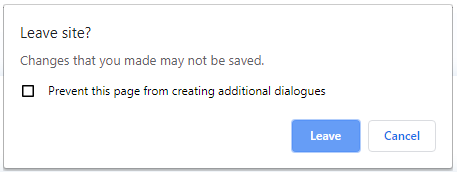Starting With Dashboard
로그인
토너먼트 관리 화면에서 no-reply@tournament-sdk.com 에서 전달되는 이메일을 수신하게 됩니다 - 정크/스팸 메일 폴더도 확인해 보시기 바랍니다.
이메일은 다음과 같습니다:
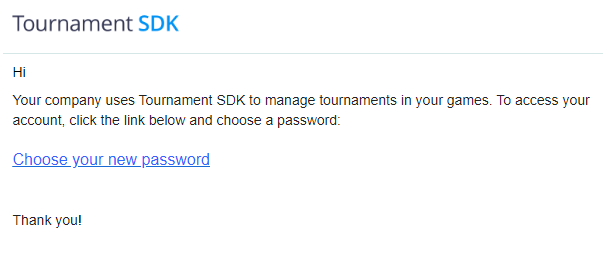
게임 생성
플랫폼에서 게임을 설정하기 위해서, 화면의 좌측 상단의 아이콘을 클릭하고 "새로운 게임" 옵션을 선택합니다:
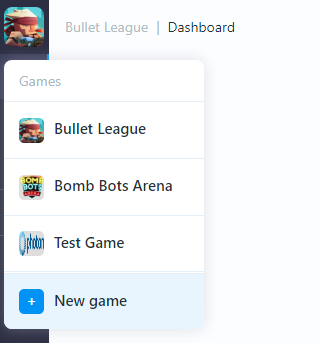
단계 1 (정보)
다음의 세부 사항을 입력하고, "계속" 버튼을 클릭합니다:
게임 이름
게임의 이름으로 토너먼트 관리 화면에 표시됩니다.
게임 아이콘 URL
게임 아이콘의 URL로 토너먼트 관리 화면에 표시될 수 있습니다.
버전 번호
n.n.n 형식의 게임 버전 번호입니다.
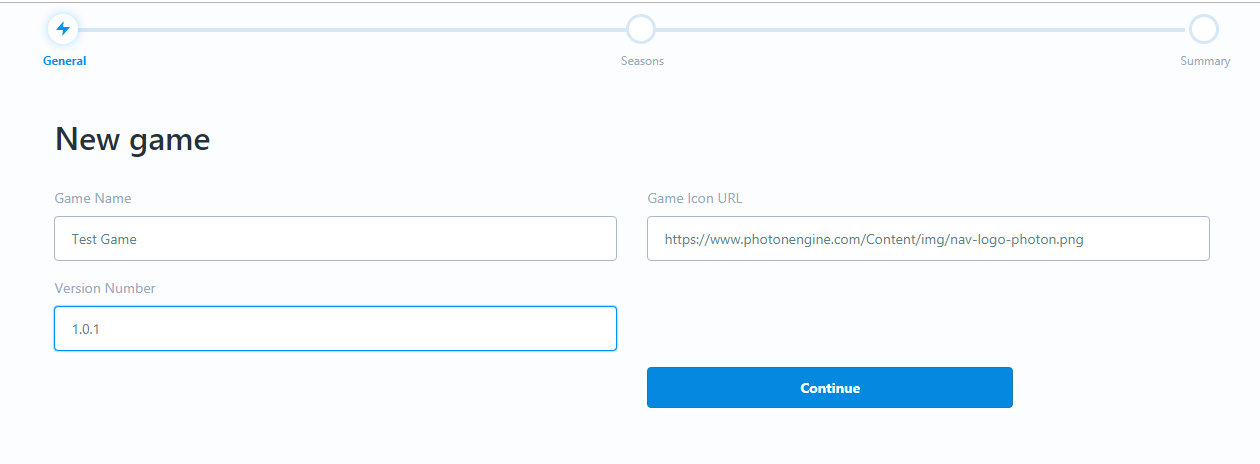
단계 2 (시즌)
토너먼트 대시보드에 게임을 설정한 후 이 단계에서 무엇을 하고 있는지 알지 못하는 경우(예: 이전에 토너먼트 관리 화면에 게임을 설정한 경우), "기본값"을 선택한 후 "계속" 버튼을 클릭합니다(이 설정은 나중에 변경할 수 있습니다).
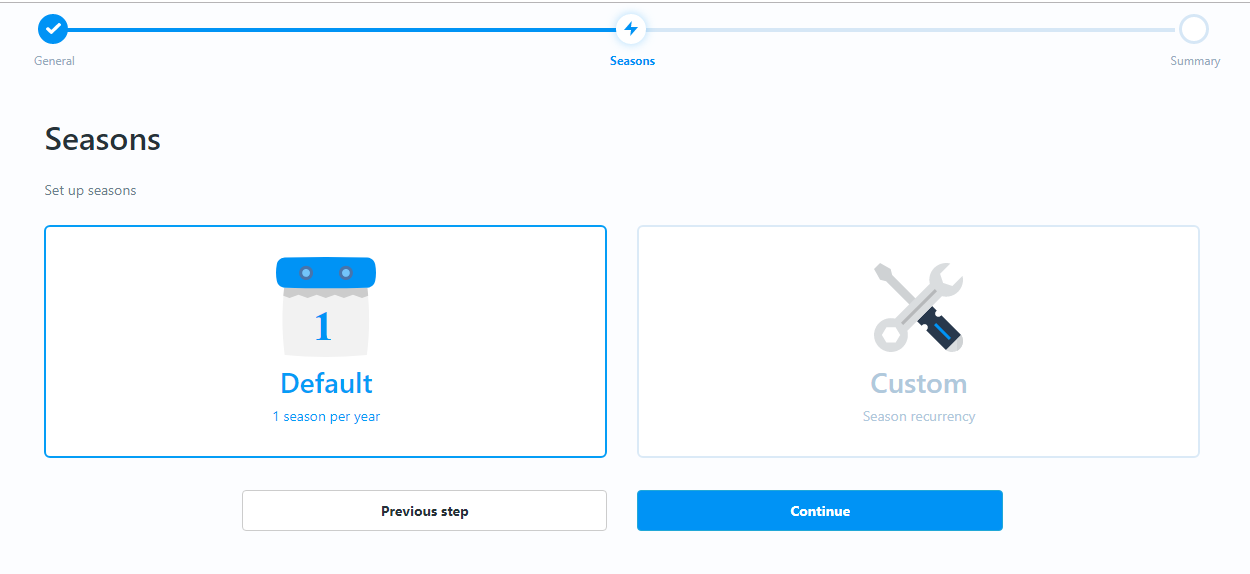
단계 3 (확정)
"게임 생성" 버튼을 클릭합니다:
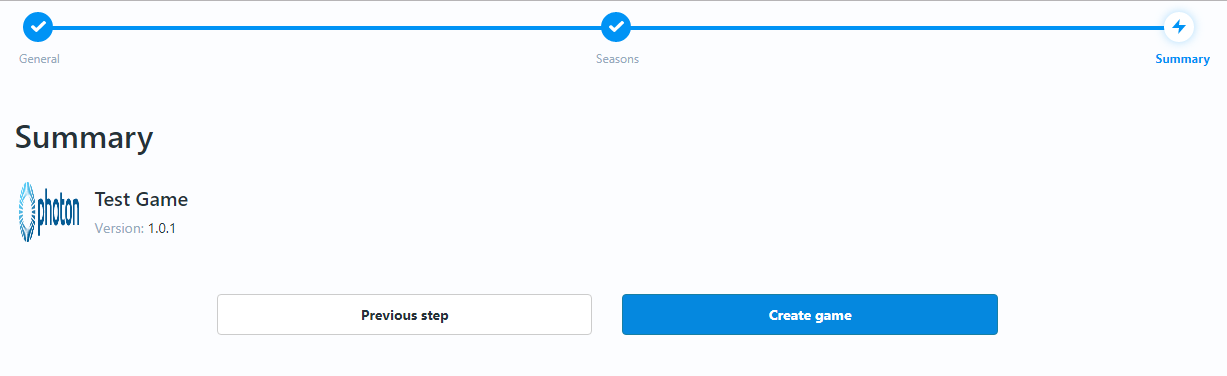
내비게이션
토너먼트 대시보드는 화면 왼쪽에 있는 바에 표시된 아이콘을 사용하여 내비게이션 합니다.
아이콘을 클릭하면 해당 아이콘의 내용이 화면의 메인 부분에 표시됩니다. 왼쪽 바는 항상 표시됩니다.
설정 절차를 진행할 때 시스템은 다음을 통해 모든 관련 단계를 완료하도록 도와줍니다:
필수 데이터를 표시
다음의 경우 페이지 하단에 특정 메시지 표시:
- 완료해야 하는 작업이 있는 동안 구성/설정을 저장하려고 할 때
- 실수를 했을 때
하단 참조:
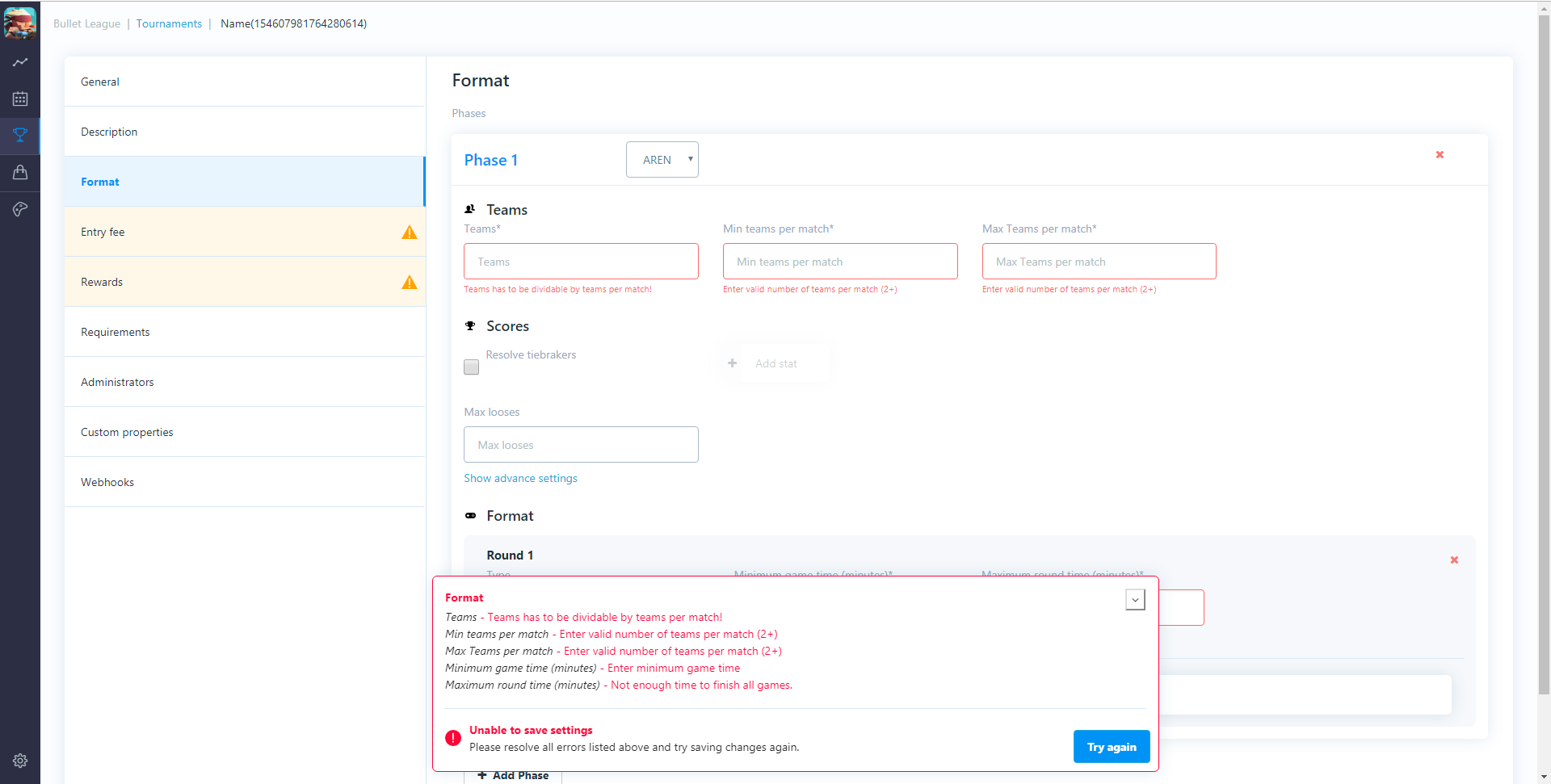
또한 변경 작업을 시작할 때 화면 하단에 아래 메시지를 표시하여 변경 내용을 저장해야 합니다: