リージョン
Photon Cloudは、様々なリージョンでサーバーをホストすることで、世界中で低遅延のゲームを実現します。
クライアントは、Photonネームサーバーからリージョンのリストを取得できます。プロジェクトの運用期間を通じて、新しいリージョンが追加されたり、古いリージョンが廃止・削除されたりする可能性があります。
各リージョンは完全に独立していて、マスターサーバー(マッチメイキング用)とゲームサーバー(ルームのホスト)で構成されます。
クライアントのワークフローの概略は以下の通りです。
(1) クライアントは、Photonネームサーバーから利用可能なリージョンのリストを取得する。
(2) 利用可能なリージョンの中から一つを選択(pingに基づいて自動で選択/プレイヤーが手動で選択)して、そのリージョンのマスターサーバーに接続します。マスターサーバーはマッチメイキングを担当し、同じリージョンのゲームサーバー上のルームの作成/参加を行います。
(3) 最後に、クライアントはルームに参加するために特定のゲームサーバーへ接続します。このゲームサーバーは、(2)でクライアントが接続したマスターサーバーと同じリージョンにあります。
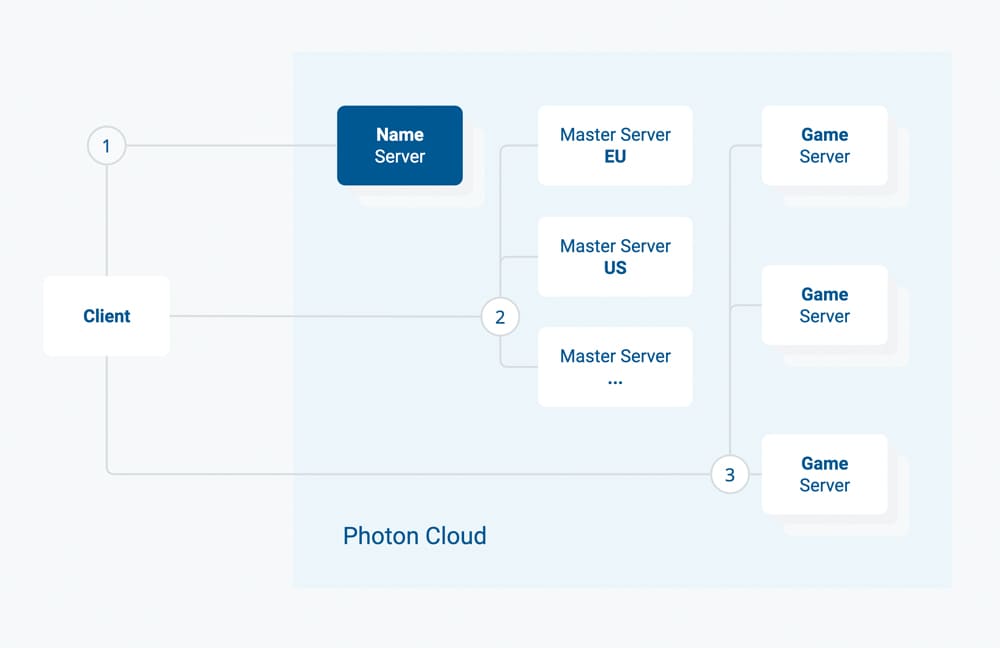
リージョン許可リストによって、AppIdごとに利用可能なリージョンを定義できます(後述)。
利用可能なリージョン
Photon Cloudは、複数のリージョンのサーバーで構成されており、世界中のホスティングセンターに分散しています。
Photon Cloudの各リージョンは「リージョンコード」で識別され、大文字小文字を区別しない短い文字列です。
例えば、「EU」「eu」はどちらも有効で、同じヨーロッパリージョンを指します。
ホスティングセンターの場所と、各リージョンのリージョンコードを、以下のリストに示します。
Photon Cloud for Gaming
Photon製品のQuantum・Fusion・Voice・Realtime・PUNは、Gaming向けのPhoton Cloudの以下のリージョンを利用可能です。
| リージョン | 場所 | コード |
|---|---|---|
| アジア | シンガポール | asia |
| オーストラリア | シドニー | au |
| 東カナダ | モントリオール | cae |
| 中国本土 (こちらをご覧ください) | 上海 | cn |
| ヨーロッパ | アムステルダム | eu |
| 香港 | 香港 | hk |
| インド | チェンナイ | in |
| 日本 | 東京 | jp |
| 南アフリカ | ヨハネスブルグ | za |
| 南アメリカ | サンパウロ | sa |
| 韓国 | ソウル | kr |
| トルコ | イスタンブール | tr |
| アラブ首長国連邦 | ドバイ | uae |
| 東アメリカ | ワシントンD.C. | us |
| 西アメリカ | サンノゼ | usw |
| 中南米 | ダラス | ussc |
Photon Chatは、以下のリージョンを利用可能です。
| リージョン | 場所 | コード |
|---|---|---|
| アジア | シンガポール | asia |
| ヨーロッパ | アムステルダム | eu |
| 東アメリカ | ワシントンD.C. | us |
| 中国本土(こちらをご覧ください) | 上海 | cn |
Photon Industries Premium Cloud
Photon製品のQuantum・Fusion・Voice・Realtime・PUNは、Industries向けのPremium Cloudの以下のリージョンを利用可能です。
| リージョン | 場所 | コード |
|---|---|---|
| アジア | シンガポール | asia |
| オーストラリア | シドニー | au |
| ヨーロッパ | アムステルダム | eu |
| インド | チェンナイ | in |
| 日本 | 東京 | jp |
| 南アフリカ | ヨハネスブルグ | za |
| 南アメリカ | サンパウロ | sa |
| 韓国 | ソウル | kr |
| 東アメリカ | ワシントンD.C. | us |
| 西アメリカ | サンノゼ | usw |
Photon Chatは、以下のリージョンを利用可能です。
| リージョン | 場所 | コード |
|---|---|---|
| 東アメリカ | ワシントンD.C. | us |
中国リージョンのGaming/Industries
中国本土リージョンのPhoton Cloudを使用するには特別な条件があります。
- アクセス解除が必要(後述)
- 中国でPhoton Voiceは利用不可
- 開発用20CCUは無料(非商用)
- Photon Cloudは500CCUのサブスクリプションのみが利用可能
- それ以上のセットアップには特別な同意が必要
Photon製品のQuantum・Fusion・Voice・Realtime・PUN・Chatは、以下のリージョンのPhoton Cloudを利用可能です。
| リージョン | 場所 | コード |
|---|---|---|
| 中国本土 | 上海 | cn |
リージョン許可リスト
リージョン許可リストによって、アプリケーションごとにダッシュボードから有効なリージョンを編集できます。ベストリージョン機能を使用するクライアントは、自動的にそれに適応します。
リージョンの増減によって、サービス品質(プレイヤーに近いリージョンがある場合は、応答時間が改善する)と、マッチメイキング体験(リージョンを減らせば、リージョンごとのプレイヤー数が増える)のバランスを調整できます。
アプリごとに利用可能なリージョンを定義するには、ダッシュボードを開き、アプリケーションの「詳細へ」をクリックし、リージョン許可リストの「編集」をクリックしてください。
すると、許可するリージョンのリストを入力できる入力欄が表示されます。
- 有効なリージョンはSDKごとに定義されていて、Industries Circleでは異なることがあります
- 許可リストは、セミコロンで区切られたリージョントークンの文字列(例:"eu;us")です
- リージョンコードは、大文字と小文字を区別しません
- 定義されていない/認識できないリージョンコードは、リストから無視されます
- 空("")または不正な文字列(例:";;;")は、全ての利用可能なリージョンが許可されます
変更(入力後に保存)してから10分以内に、ネームサーバーはフィルタリングされたリストを接続中のクライアントに送信するようになります。
クライアント側とのコンフリクトを避けるため、最小Pingの「ベストリージョン」に接続するか、受信したリージョンリストからリージョンを選択するようにしてください。
リージョンの選択方法
アメリカにいるユーザーは、Photon Cloud USリージョンに接続すれば、レイテンシは最小になります。それだけなら簡単です。
では、世界中にユーザーがいる場合はどうすれば良いでしょう?
その場合は、以下のいずれかを選択できます。
- a) 様々なPhoton Cloudリージョンにpingを送信し、最適なリージョンをあらかじめクライアントに選択させる(こちらをご覧ください)
- b) リージョンごとのビルドを配布して、異なる地域のユーザーを異なるPhoton Cloudリージョンに接続させる
- c) ゲームのUI内で、リージョンをユーザーに選択させる
- d) 高レイテンシが許容されるゲーム(それほどリアルタイムではないゲーム)なら、全てのユーザーを同一のリージョンに接続させる
Photon Cloudを使用するアプリは、すべての利用可能なリージョンで動作し、追加料金はかかりません。
Photon Cloudのダッシュボードでは、各リージョンでのゲームの利用状況をモニタリングでき、簡単にプランをアップグレード/ダウングレードすることができます。
C# Realtime API
Photon Realtime(ほとんどのPhoton SDKで使用されます)は、接続すべきベストリージョンを検知でき、そのリージョンへの接続を保持できるようにします。
これを実現するため、クライアントは常に接続時に接続可能なリージョンのリストをネームサーバーから取得します。
サーバーからの応答はLoadBalancingClient.RegionHandlerのセットアップに使用されます。LoadBalancingClient.RegionHandlerは、IConnectionCallbacksで定義されるOnRegionListReceived(RegionHandler regionHandler)コールバックからも提供されます。
通常、次のステップとしては、regionHandler.PingMinimumOfRegions()を呼び出して各リージョンへの現在のpingを検知します。完了時に呼び出すメソッドを渡し、最良のケースでは、以前の「ベストリージョンサマリー」を渡すこともできます(以下で説明します)。
サーバーへのping送信後、regionHandler.SummaryToCacheに結果がまとめられ、後で使用できるようにデバイス上に保存されます。
以前のセッションのSummaryToCacheがなければ、すべてのリージョンへpingが送信されるため、時間がかかります。
以前の結果が利用可能な場合、クライアントは以下を確認します:
a. リージョンリストが変更された場合(「以前のベストリージョン」がまだ利用可能な場合に対応)
b. pingが受け入れられない場合(以前に保存された値よりも1.5倍以上遅い)
どちらかに該当する場合は、すべてのリージョンへpingが送信され、新しい結果が選択されます。
ベストリージョンを使用すると、ダッシュボード内のサーバー側のリージョンフィルターと連携します。この機能によって、プレイヤーが利用可能なリージョンがオンデマンドで更新されます。
リージョンのリストにアクセスする場合、または前回の結果を上書きする場合には、リージョンのAPIリファレンスをご覧ください。
ベストリージョンの検討
「ベストリージョン」オプションは、決定的なものではありません。
リージョンにあまり差がない場合や、まったく同じping計算がされた場合には、「ランダム」になる可能性があります。
理論上は以下の設定が可能です:
- 同一デバイスから、複数リージョンに対してまったく同じpingを設定します。同じネットワークに接続したクライアント上で異なるリージョンに接続する場合には、ランダムになります。
- 同じネットワークに接続した異なるデバイス上(または同じデバイス上で異なる試行を実行する)で、同じリージョンに対して異なるping値を設定します。
たとえば、「us」と「usw」(または「ru」と「rue」)の場合、オンラインリージョンの許可リストを使用してリージョンを選択するか、または明示的にリージョンに接続します。
デバッグをおこなうには、ロギングレベルを「情報」に設定し、「現在のベストリージョン」をクリアしてください(PUNの場合:PhotonNetwork.BestRegionSummaryInPreferences = null)。詳細を参照するか、またはメールでログを送信してください。
特定のマスターサーバーへの接続
クライアントを特定のリージョンに接続させるには、AppSettings.FixedRegionに有効なリージョンコードを設定し、ConnectUsingSettings(settings)を呼び出してください。
SDKはネームサーバーから、リクエストしたリージョンのマスターサーバーアドレスを取得します(「Photon Cloudリージョンへの接続」の1)。その後、選択したリージョンのマスターサーバーに自動的に接続します(「Photon Cloudリージョンへの接続」の2)。
リージョンを固定すると、クライアントはリージョンリストを取得せず、ベストリージョンを得るための各リージョンへのping送信もスキップされるため、接続時間が短縮されます。
アプリのリージョンを固定した場合、変更にはアプリ更新が必要になります。理想的には、ベストリージョンとリージョン許可リストを使用してください。
リージョンリストを表示する方法
実行時にリージョンを選択する場合(例:利用可能なリージョンのリストをプレイヤーに表示し、プレイヤーにリージョンを選択させる場合)、まずネームサーバーに接続する必要があります。
ネームサーバーにクエリを実行し、現在利用可能なリージョンのマスターサーバーアドレスのリストを取得できます(図「Photon Cloudリージョンへの接続」の1)。
ネームサーバー」についてですが、ネームサーバーには利用可能なリージョン間で地理的にロードバランスが実行されます。 これによって、マスターサーバーのアドレスのリクエストにかかる時間が最低限に抑えられます。
C#クライアントSDK
C#
loadBalancingClient.ConnectToNameServer()
正常に接続すると、内部的にLoadBalancingClient.OpGetRegions() が呼ばれます。結果的にloadBalancingClient.RegionHandlerが設定され、それがコードに実装されコールバックが登録されている場合にはOnRegionListReceivedを呼びます。
C#
loadBalancingClient.OpGetRegions()
マスターサーバーのリストをもとにすべてのマスターサーバーにpingを送信でき、最低レイテンシーのゲームプレイを実現するうえでベストリージョンを把握できます。または、プレイヤーにリージョンを選択させることが可能です。これはRegionHandler.PingMinimumOfRegions()によっておこなえます。
クライアントがリージョンを決定したら、そのリージョンのマスターサーバーに接続します(図「Photon Cloudリージョンへの接続」の2)。
C#
loadBalancingClient.ConnectToRegionMaster("us")
最後に、ルームに参加するかまたはルームを作成します(図「Photon Cloudへのクライアント接続」の3)。
C++クライアントSDK
クラス
Clientのコンストラクターには、いくつかの任意のパラメータがあります。
このうちの最後、regionSelectionModeのデフォルト値はRegionSelectionMode::DEFAULTで、LoadBalancing::RegionSelectionModeのいずれかの値をとります。
このパラメータには明示的にRegionSelectionMode::SELECTを渡してください。Client::connect()へのコールによってトリガーされた接続フローの際、クライアントはネームサーバーから利用可能なリージョンのリストを受信します。
Listenerは任意でListener::onAvailableRegions()コールバックを宣言します。
regionSelectionModeにRegionSelectionMode::SELECTを渡した場合には、Clientは利用可能なリージョンのリストから項目を自動的には選択しませんが、そのコールバックにそのリストが渡されます。
このためListenerを実装する場合には、あらゆる基準にもとづいてリージョンを選択する意味のある実装で、そのコールバックのデフォルトの空の実装を上書きする必要があります。リージョンを選択するまで、接続フローは完全に一時停止します。
接続フローを続行するため、選択したリージョンを
Client::selectRegion()に渡します。
注:
Client::selectRegion() はListener::onAvailableRegions()へのコールを受信した場合にのみ呼び出されることが想定されています(このコールバック内で直接、またはコールバックが返された後に selectRegion()を呼んでください)。
Listener::onAvailableRegions() へのコールを受信していない場合には、クライアントはリージョン選択の接続フローで正常な段階に達することができません。
Listener::onAvailableRegions()の実装例は、クライアントSDK内のdemo_loadBalancingのソースコードを参照してください。
C++
void NetworkLogic::onAvailableRegions(const ExitGames::Common::JVector<ExitGames::Common::JString>& availableRegions, const ExitGames::Common::JVector<ExitGames::Common::JString>& availableRegionServers)
{
EGLOG(ExitGames::Common::DebugLevel::INFO, L"%ls / %ls", availableRegions.toString().cstr(), availableRegionServers.toString().cstr());
mpOutputListener->writeLine(L"onAvailableRegions: " + availableRegions.toString() + L" / " + availableRegionServers.toString());
// select first region from list
mpOutputListener->writeLine(L"selecting region: " + availableRegions[0]);
mLoadBalancingClient.selectRegion(availableRegions[0]);
}
selectRegion()はonAvailableRegions()へのコールを受信後にのみ、接続フロー内で呼ばれる点に留意してください。
任意のタイミングでselectRegion()を呼んだり、onAvailableRegions()への単一のコールに対して複数回selectRegion()を呼ぶことはサポートされておらず、未確認の挙動が発生します。
Objective-C クライアント SDK
クラス
EGLoadBalancingClientのコンストラクターには、いくつかの任意のパラメータがあります。
このうちの最後、regionSelectionModeのデフォルト値はEGRegionSelectionMode_DEFAULTで、EGRegionSelectionMode.hのうちいずれかの値をとります。
このパラメータには明示的にEGRegionSelectionMode_SELECTを渡してください。EGLoadBalancingClient::connect()へのコールによってトリガーされた接続フローの際、クライアントはネームサーバーから利用可能なリージョンのリストを受信します。
EGLoadBalancingListenerは任意のEGLoadBalancingListener::onAvailableRegions()コールバックを宣言します。
regionSelectionModeにEGRegionSelectionMode_SELECTを渡した場合には、EGLoadBalancingClientは利用可能なリージョンのリストから自動的に項目を選択しませんが、そのコールバックにリストが渡されます。
このためEGLoadBalancingListenerを実装する場合には、あらゆる基準にもとづいてリージョンを選択する意味のある実装で、そのコールバックのデフォルトの空の実装を上書きする必要があります。リージョンを選択するまで、接続フローは完全に一時停止します。
接続フローを続行するため、選択したリージョンを
EGLoadBalancingClient::selectRegion()に渡します。
注:
EGLoadBalancingClient::selectRegion()は、EGLoadBalancingListener::onAvailableRegions()へのコールを受信した場合にのみ呼び出されることが想定されています(このコールバック内で直接、またはコールバックが返された後にselectRegion()を呼んでください)。
EGLoadBalancingListener::onAvailableRegions()へのコールを受信していない場合には、クライアントはリージョン選択のための接続フローで正常な段階に達することができません。
EGLoadBalancingListener::onAvailableRegions()の実装例は、クライアントSDK内のdemo_loadBalancing_objcのソースコードを参照してください:
Objective-C
- (void) onAvailableRegions:(EGArray*)availableRegions :(EGArray*)availableRegionServers
{
NSString* r = [availableRegions componentsJoinedByString:@", "];
NSString* s = [availableRegionServers componentsJoinedByString:@", "];
EGLOG(EGDbgLvl::INFO, L"onAvailableRegions: %ls / %ls", [r UTF32String], [s UTF32String]);
[mOutputListener writeLine:@"onAvailableRegions: %@ / %@", r, s];
// select first region from list
[mOutputListener writeLine:@"selecting region: %@", availableRegions[0]];
[mLoadBalancingClient selectRegion:availableRegions[0]];
}
selectRegion()はonAvailableRegions()へのコールを受信後にのみ、接続フロー内で呼ばれる点に留意してください。
任意のタイミングやステートでselectRegion()を呼んだり、onAvailableRegions() への単一のコールに対して複数回selectRegion()を呼ぶことはサポートされておらず、未確認の挙動が発生します。
中国本土のリージョンを使用
ファイアウォールによってトラフィックがブロックされる可能性があるため、中国ローカルのPhotonネームサーバーを使用する必要があります。
中国のPhotonネームサーバーは「ns.photonengine.cn」です。
中国本土外からクライアントに接続しても、良い結果は得られません。
また、Photonサーバーから中国本土外のサーバーへの接続(例:カスタム認証、WebHook、WebRPCなど)の信頼性は高くありません。
また、法的な理由から、中国向けには個別のビルドが必要となり、個別のAppIdの使用を推奨します。
例えば、ビルドごとにAppIdやPhotonネームサーバーを変更するために、(任意の)条件コンパイルを使用してください。
中国マーケット用に特別なビルドを作成するには、お使いのクライアントSDKのマニュアルをご覧ください。
Back to top