Using Navmesh Regions
Quantum navmesh regions are pre-defined (edit time) areas of the navmesh that can be turned on/off or filtered per agent during runtime with very little performance overhead. Regions are a compromise to Unity dynamic navmesh carving based on performance considerations for deterministic roll-backs.
Two region generation modes are available.
| Simple | Advanced | |
| Maximum region count | 29 | 512 |
| Tooling | Directly uses Unity navigation area ids | Requires setting up extra region scripts inside the level geometry |
Select the QuantumMapNavMeshUnity script to change the mode.
The Walkable area is always converted to region 0 and is called MainArea.
All regions for a map are accessible in this list Map.Regions. A region id is an integer and refers to the index of a region inside that map which can be retrieved using the Map.RegionMap lookup.
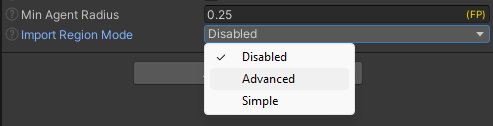
Importing Navmesh Regions - Simple Mode
Select a scene object, add the NavMesh Modifier script to it, enable Override Area and set the desired area type. Define more Unity navigation areas types in the Unity Navigation Window.
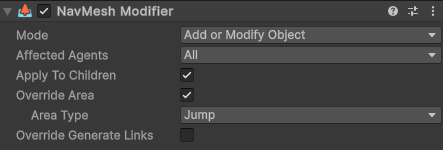
Select the QuantumMapNavMeshUnity script and enable the Simple region import mode. Then toggle the Unity Areas that should be converted to Quantum regions.

Bake the Quantum navmesh and verify the imported region using the NavMesh gizmos. regions are rendered in magenta.
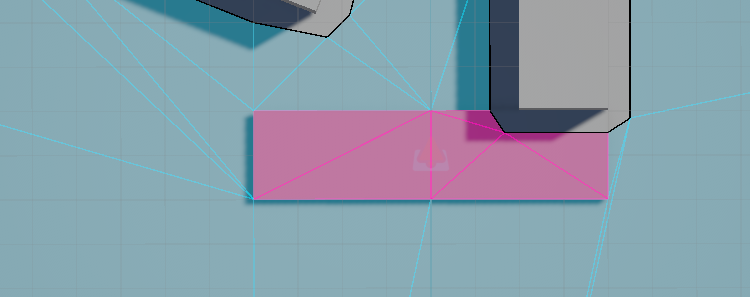
Select the QuantumMapEntity to see the imported region names.
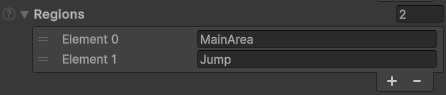
Importing Navmesh Regions - Advanced Mode
Instead of using the Unity navigation area ids directly (because their number is limited) parts of the Unity navmesh are "marked" with a navigation area during baking using the QuantumNavMeshRegion script. The marked navmesh triangles are expanded into islands and then matched back to their origin QuantumNavMeshRegion bounding box to finally receive the correct region id.
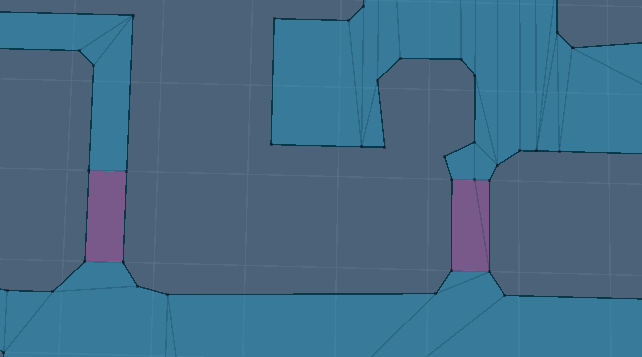
Step 1: Open the Unity Navigation windows (Window > AI > Navigation) and add a new navigation area named QuantumRegion for example.
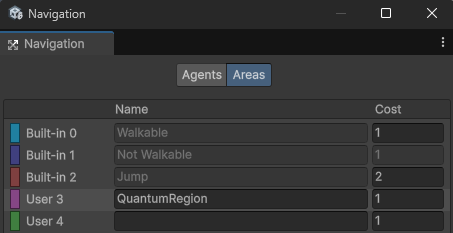
Step 2: Select the MapNavMeshUnity script, set the region import mode to Advanced and enable the Unity navigation area QuantumRegion.
Because navmesh triangles are not generated 100% exact, RegionDetectionMargin defines a margin during the fitting. The value can be increased when regions fail to be imported. But when it becomes too large there may be problems detecting neighboring regions.
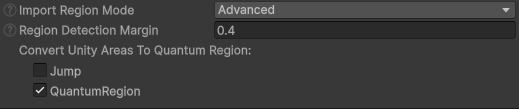
Step 3: Create regions caster scripts.
Select or create a GameObject with a MeshRenderer and attach the MapNavMeshRegion script.
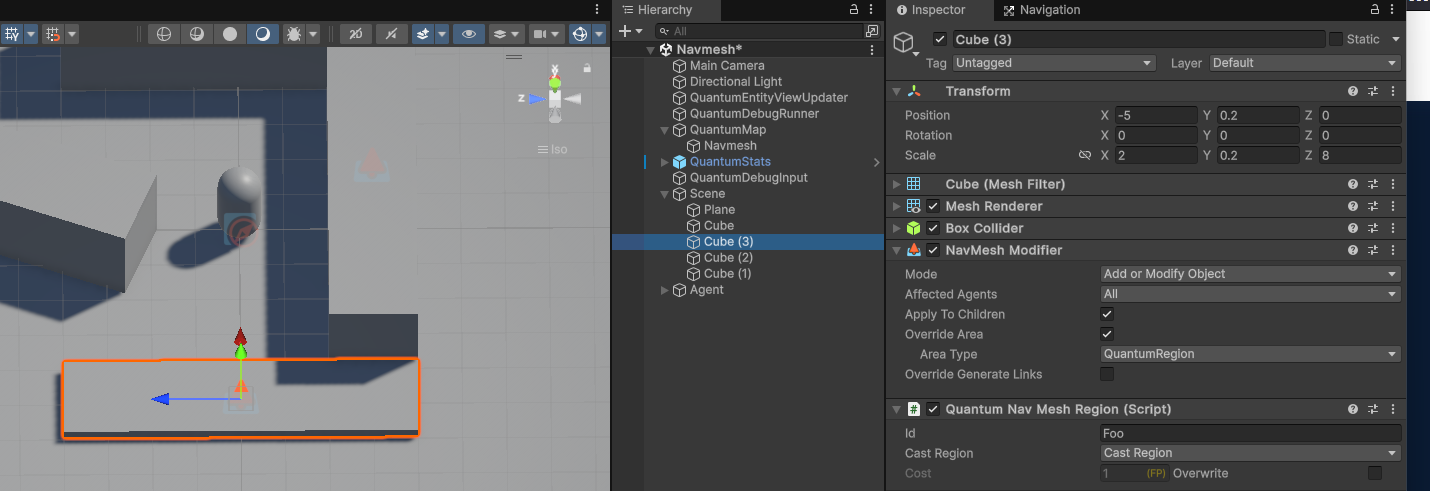
Unity uses a MeshRenderer to project areas onto the navmesh. Create a GameObject with a MeshRenderer and attach the MapNavMeshRegion. The assumption is that the Navmesh surface is configured to collect Render Meshes.
The MeshRenderer and region script only have to be active during the baking.

The region Id marks the region with a name. Multiple MapNavMeshRegion can use the same name and contribute to that region. The Id will be registered in the map under Map.RegionMap. A region index refers to the position of the region inside that array.
Set CastRegion to CastRegion.
Add a NavMesh Modifier script to the GameObject, enable Override Area and set QuantumRegion as area type. In Unity 2022 and before the NavMeshHelper on the region script can be used to toggle the area.
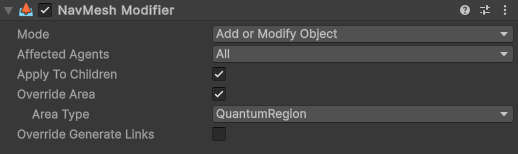
When regions are close to each other, choose a different area type for each region. Region A uses QuantumRegion and B uses QuantumRegion2.
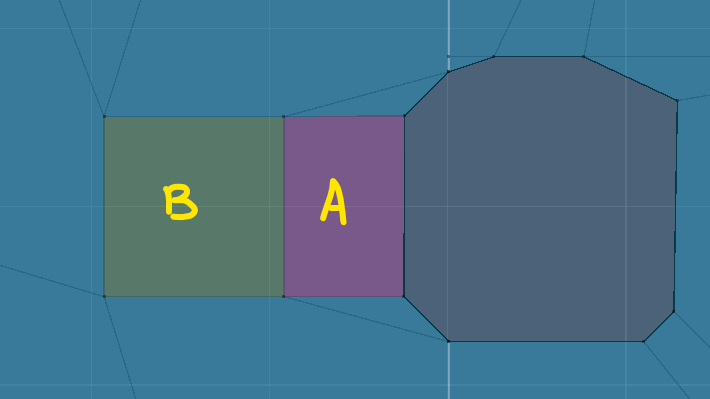
Step 4: Bake the map and navmesh
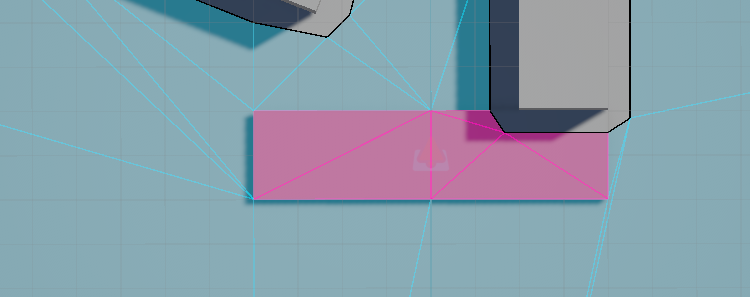
Region API
Get the region Foo and disable it globally.
C#
var regionId = frame.Map.RegionMap["Foo"];
frame.NavMeshRegionMask->ToggleRegion(regionId, false);
The NavMeshPathfinder component also has a RegionMask that can be used to toggle off regions for individual agents.
C#
var regionId = frame.Map.RegionMap["Foo"];
var agent = f.Unsafe.GetPointer<NavMeshPathfinder>(entity);
agent->RegionMask.ToggleRegion(regionId, false)
The runtime gizmos show enabled and disabled regions.
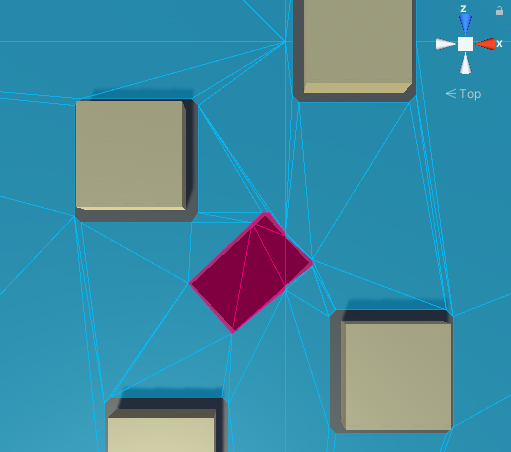
|
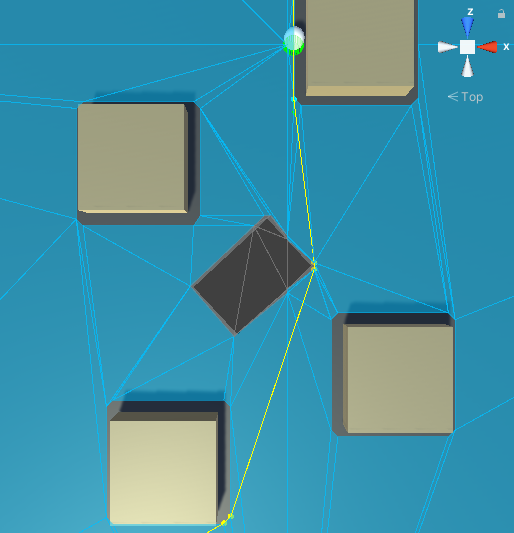
|
When changing the map, the region state can be reset by running FrameBase.ClearAllNavMeshRegions() during the ISignalOnMapChanged signal.
C#
public class ResetRegionsSystem : SystemSignalsOnly, ISignalOnMapChanged {
public void OnMapChanged(Frame frame, AssetRefMap previousMap) {
frame.ClearAllNavMeshRegions();
}
}
The NavMeshRegionMask object controls what regions are enabled using an internal bitset.
| Default | Creates a region mask with all regions enabled |
| MainArea | Creates a region mask that includes only the MainArea |
| Empty | Creates a region mask that has no enabled regions |
| HasValidRegions | Returns true if the mask has at least one valid region set including the main area. |
| HasValidNoneMainRegion | Returns true if the mask includes a region other than the main area. |
| IsMainArea | Checks if the mask only contains the main area |
| Create(int region) | Create a NavMeshRegionMask with one region enabled |
| Create(int[] regionList) | Create a mask using a list of region ids |
| ToggleRegion(int region, bool enabled) | Toggle a region on or off using the region id |
| IsRegionEnabled(int region) | Test if a region is enabled |
| Clear() | Reset the mask and sets all regions to enabled |