Overview
Introduction
Quantum is agnostic to the concept of player entities. All entities are the same in the eyes of the simulation. Therefore, when we refer to "the player" in this document, we mean the player controlled entity.
Player Identification
A player can be identified in two ways:
- their player index
- their PlayerRef
Player Index Assignment
The Quantum player index is assigned by the server based on the order in which the QuantumGame.AddPlayer() operations arrive. This is not to be confused with the Photon/Actor Id which is based on order in players joined the Photon room.
It is not possible to set the "Desired Quantum Id".
N.B.: In the event of a disconnect, we guarantee the client gets the same player index IF it reconnects with the same ClientId; regardless of their Photon Id - public static QuantumRunner StartGame(String clientId, Int32 playerCount, StartParameters param).
Player Index vs PlayerRef
The PlayerRef is a wrapper for the player index in the Quantum ECS. The PlayerRef is 1-based, while player index starts at 0. The reason is that default(PlayerRef) will return a "null/invalid" player ref struct for convenience.
- default(PlayerRef), internally a 0, means NOBODY
- PlayerRef, internally 1, is the same as player index 0
- PlayerRef, internally 2, is the same as player index 1
Automatic cast operators convert an Integer to a PlayerRef and vice-versa.
C#
// DeterministicCommand GetPlayerCommand(PlayerRef player);
for (int p = 0; p < f.PlayerCount; p++) {
var command = f.GetPlayerCommand(p);
}
PlayerSlot
Quantum supports running multiple local players within one game client. The 0-based player slot refers to all local players.
Some API explicitly require choosing a player slot which would be 0 when only one local player is used.
Read more in the following chapter Multiple Local Players.
Is Local Player
Quantum offers to APIs in the View to check if a player is local:
QuantumRunner.Default.Game.Session.IsLocalPlayer(int player)QuantumRunner.Default.Game.PlayerIsLocal(PlayerRef playerRef)
Get Local Players
QuantumRunner.Default.Game.GetLocalPlayers() returns an array that is unique on every client and represents the global player indices that the local client controls in the Quantum simulation.
QuantumRunner.Default.Game.GetLocalPlayerSlots() returns an array that is unique on every client and represents the player slots that the local client controls in the Quantum simulation.
- The methods returns one index if there is only one local player. Should several players be on the same local machine, then the arrays will have the length of the local player count.
- When rejoining the game the same player index will be assigned to the client when starting the session with the same Quantum
SessionRunner.Arguments.ClientId.
Photon Id
You can identify a player's corresponding Photon Id via the Frame API:
Frame.PlayerToActorId(PlayerRef player)converts a Quantum PlayerRef to an ActorId (Photon client id); or,Frame.ActorIdToAllPlayers(Int32 actorId)the reverse process of the previous method.
IMPORTANT: The Photon Id is irrelevant to the Quantum simulation.
Starting the Game
After calling SessionRunner.Start() the followings start protocol sequence will happen:
- A StartRequest is send to server attaching the SessionConfig and RuntimeConfig
- The request is received by the server, validated and a
SimulationStartconfirmation is send back to the client containing the chose configs. If the information attached to the request is not valid, the request will be refused by aPluginDisconnectmessage. - The
SimulationStartgame message is received by the client. Clients do not have a player, yet. They will all start as spectator only and cannot send inputs or commands. - (OPTIONAL) - In case of a late join, the client may receive a snapshot-resync.
QuantumGame.AddPlayer()is used to register a Quantum player and sending individual RuntimePlayer configs.- The server encodes successfully joined players into the input which will be processed by all clients at the same tick and call the
ISignalOnPlayerAddedsignals. Unsuccessful attempts are answered byOnLocalPlayerAddFailedcallbacks.
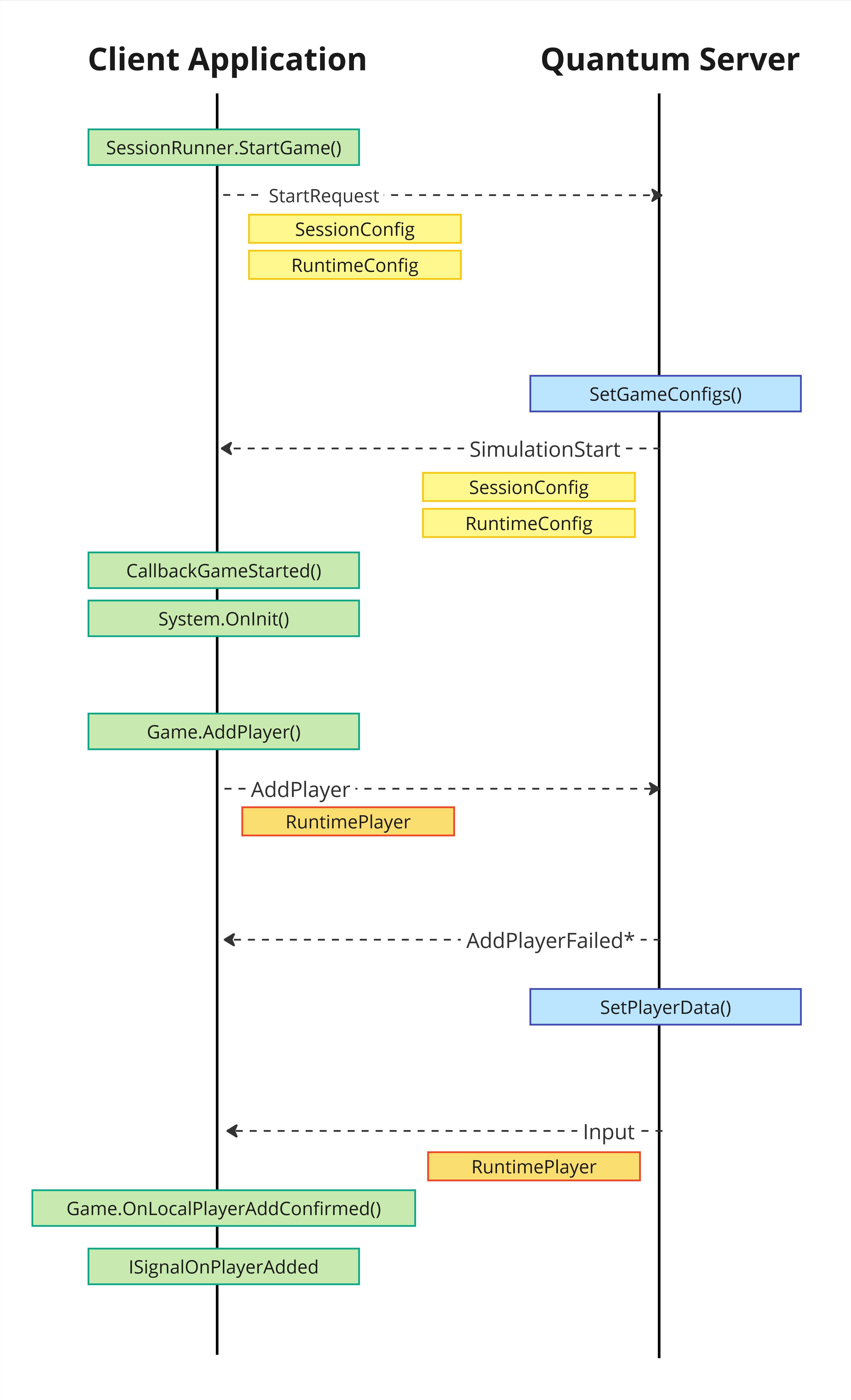
For more information on the configuration files involved, please refer to the Configuration Files manual.
Add And Remove Players
Before a client can add players it has to wait until the game start has commenced. This can be done in two ways:
A) Using the async version of SessionRunner.StartAsync and await the return.
C#
// this will return once the connection logic is complete (e.g. received snapshot if needed)
var runner = (QuantumRunner)await SessionRunner.StartAsync(sessionRunnerArguments);
// adding player to the online simulation
var runtimePlayer = new RuntimePlayer { PlayerNickname = "whiskeyjack29" };
runner.Game.AddPlayer(runtimePlayer);
B) Registering to the CallbackGameStarted like shown in QuantumAddRuntimePlayers.cs or QuantumRunnerLocalDebug.cs script.
C#
public class QuantumAddRuntimePlayers : QuantumMonoBehaviour {
public RuntimePlayer[] Players;
public void Awake() {
QuantumCallback.Subscribe(this, (CallbackGameStarted c) => OnGameStarted(c.Game, c.IsResync), game => game == QuantumRunner.Default.Game);
}
public void OnGameStarted(QuantumGame game, bool isResync) {
for (int i = 0; i < Players.Length; i++) {
game.AddPlayer(i, Players[i]);
}
}
}
AddPlayer() can only be called once per slot. The server will send a AddPlayerFailed protocol event (see callbacks below) on any errors.
Because the operation can invoke a webrequest there is a rate limitation to protect third-party backends.
The total number of players that a client can request can be limited by webhooks or the Photon dashboard parameter MaxPlayerSlots.
The following API sends player related operations:
C#
class QuantumGame {
// Sends player data to the server and request adding a player (using player slot 0)
void AddPlayer(RuntimePlayer data);
// Sends player data a certain for player slot to the server
void AddPlayer(int playerSlot, RuntimePlayer data);
// Request removing player slot 0
void RemovePlayer();
// Removing certain player float
void RemovePlayer(int playerSlot);
// Remove all players that belong to this client
void RemoveAllPlayers();
}
The following Quantum Callbacks can be listed to and used in the view:
C#
CallbackLocalPlayerAddConfirmed {
public Frame Frame;
public int PlayerSlot;
public PlayerRef Player;
}
CallbackLocalPlayerAddFailed {
public int PlayerSlot;
public string Message;
}
CallbackLocalPlayerRemoveConfirmed {
public Frame Frame;
public int PlayerSlot;
public PlayerRef Player;
}
CallbackLocalPlayerRemoveFailed {
public int PlayerSlot;
public string Message;
}
// for example
QuantumCallback.Subscribe(this, (CallbackLocalPlayerAddConfirmed c) => OnLocalPlayerAddConfirmed(c));
private void OnLocalPlayerAddConfirmed(CallbackLocalPlayerAddConfirmed c) { }
The following Quantum signals can be listed to and used in the simulation. The information is missing the player slot, as this is information only available for the local player.
C#
// The first time that this player ref was assigned to a player at all.
// When firstTime is false the player ref is being reused by a different player.
ISignalOnPlayerAdded(Frame f, PlayerRef player, bool firstTime)
ISignalOnPlayerRemoved
(Frame f, PlayerRef player)
PlayerConnectedSystem
The PlayerConnectedSystem is another way of tracking the online connection status of players using Input & Connection Flags. Add it to the SystemsConfig to make use of it.
To receive connection and disconnection Quantum system callbacks the ISignalOnPlayerConnected and ISignalOnPlayerDisconnected have to be implemented.
RuntimePlayer
The class RuntimePlayer holds player specific information for example the selected character.
The class is Json serialized when sent to and received from the server.
RuntimePlayer is a partial class in the quantum.code project and custom implementations are to be done in RuntimePlayer.User.cs. Keep Json serialization compatibility in mind when adding data to it.
Accessing At Runtime
The RuntimePlayer asset associated with any player can be retrieved by querying Frame.GetPlayerData() with their PlayerRef.
C#
public void OnPlayerDataSet(Frame f, PlayerRef player){
var data = f.GetPlayerData(player);
}
Initializing A Player Entity
The entity controlled by a player can be initialized at any point during the simulation. A common approach is to initialize it when the player connects(ISignalOnPlayerConnected) and / or the player data is received (ISignalOnPlayerAdded).
ISignalOnPlayerConnected: The player entity can be initialized with whatever information is already available in the simulation or the asset database.ISignalOnPlayerAdded: The player entity can be initialized with the information associated with the player'sRuntimePlayerspecific information. This is convenient for things such as selected character model or inventory load-out.
Simulation Vs View
First, a few clarifications:
- From the simulation's perspective (Quantum), player controlled entity are entities with player input. It does not know of local or remote players.
- From the view's perspective (Unity), we poll input from the players on the local client.
To recap, in the simulation there is no such thing as "local" or "remote" players; however, in the view a player is either "local" or it is not.
C#
Photon.Deterministic.DeterministicGameMode.Local
Photon.Deterministic.DeterministicGameMode.Multiplayer
Photon.Deterministic.DeterministicGameMode.Replay
Max Player Count
The max player count is essential to know in advance for it defines how much space needs to be allocated inside the memory chunk for each frame. By default the maximum amount of players is 6.
To change it add the following lines to any of your qtn-files:
#define PLAYER_COUNT 8
#pragma max_players PLAYER_COUNT
- The
defineacts like a define and can be used inside the DSL (e.g. for allocating arrays with the player count). - The
pragmaactually defines how many player the simulation can handle.