Events & Callbacks
Introduction
The split between simulation (Quantum) and view (Unity) allows for great modularity during the development of the game state and the visuals. However, the view requires information from the game state to update itself. Quantum offers two ways:
- Polling the game state
- Events/Callbacks
Although both are valid approaches, their use-cases are slightly different. Generally speaking, polling Quantum information from Unity is preferable for on-going visuals while events are used for punctual occurrences where the game simulation triggers a reaction in the view. This document will focus on Frame Events & Callbacks.
Frame Events
Events are a fire-and-forget mechanism to transfer information from the simulation to the view. They should never be used to modify or updates parts of the games state (Signals are used for that). Events have a couple of important aspects to understand that help manage them during prediction and rollbacks.
- Events do not synchronize anything between clients and they are fired by each client's own simulation.
- Since the same Frame can be simulated more than once (prediction, rollback), it is possible to have events being triggered multiple times. To avoid undesired duplicated Events, Quantum identifies duplicates using a hash code function over the Event data members, the Event id and the tick. See
nothashedkeyword for further information. - Regular, non-
synced, Events will be either cancelled or confirmed once the predicted Frame from which they were fired has been verified. SeeCanceled And Confirmed Eventsfor further information. - Events are dispatched after all Frames have been simulated right after the
OnUpdateViewcallback. Events are called in the same order they were invoked with the exception of non-syncedEvents which can be skipped when identified as duplicated. Due to this timing, the targetedQuantumEntityViewmay already have been destroyed.
The simplest Event and its usage looks like this:
- Define an Event using the Quantum DSL
Qtn
event MyEvent { int Foo; } - Trigger the Event from the simulation
C#
f.Events.MyEvent(2023); - And subscribe and consume the Event in Unity, where we generate a class for the event, with the prefix
EventC#
QuantumEvent.Subscribe(listener: this, handler: (EventMyEvent e) => Debug.Log($"MyEvent {e.Foo}"));
DSL Structure
Events and their data are defined using the Quantum DSL inside a qtn-file. Compile the project to make them become available via the Frame.Events API in the simulation.
Qtn
event MyEvent {
FPVector3 Position;
FPVector3 Direction;
FP Length
}
Class inheritance allows to share base Events classes and members.
C#
event MyBaseEvent {}
event SpecializedEventFoo : MyBaseEvent {}
event SpecializedEventBar : MyBaseEvent {}
synced keyword cannot be inherited.
Use abstract classes to prevent base-Events to be triggered directly.
C#
abstract event MyBaseEvent {}
event MyConcreteEvent : MyBaseEvent {}
Reuse DSL generated structs inside the Event.
Qtn
struct FooEventData {
FP Bar;
FP Par;
FP Rap;
}
event FooEvent {
FooEventData EventData;
}
Keywords
synced
To avoid rollback-induced false positive Events, they can be marked with the synced keyword. This will guarantee the events will only be dispatched (to Unity) when the input for the Frame has been confirmed by the server.
Synced Events will add a delay between the time it is issued in the simulation (during a predicted Frame) and its manifestation in the view which can be used to inform players.
Qtn
synced event MyEvent {}
SyncedEvents never create false positives or false negatives- Non-
syncedEvents are never called twice on Unity
nothashed
To prevent an Event which has already been consumed by the view in an earlier predicted Frame to be dispatched again a hash-code is calculated for each Event instance. Before dispatching an Event, the hash-code is used to check if the event is a duplicate.
This can lead to the following situation: Minimal rollback-induced position changes of one Event are wrongly interpreted as two different Events.
The nothashed keyword can be used to control what key-candidate data is used to test the Event uniqueness by ignoring parts of the Event data.
C#
abstract event MyEvent {
nothashed FPVector2 Position;
Int32 Foo;
}
local, remote
If an event has a player_ref member special keywords are available : remote and local
Before the Event is dispatched in Unity on a client the keywords will cause the player_ref to be checked if assigned to a local or remote player respectively. If all conditions match, the event is dispatched on this client.
Qtn
event LocalPlayerOnly {
local player_ref player;
}
Qtn
event RemotePlayerOnly {
remote player_ref player;
}
To recap: the simulation itself is agnostic to the concept of remote and local. The keywords only alter if a particular event is raised in the view of an individual client.
Should an Event have multiple player_ref parameters, local and remote can be combined. This event will only trigger on the client who controls the LocalPlayer and when the RemotePlayer is assigned to different player.
Qtn
event MyEvent {
local player_ref LocalPlayer;
remote player_ref RemotePlayer;
player_ref AnyPlayer;
}
If a client controls several players (e.g. split-screen), all their player_ref will be considered local.
client, server
Events can be qualified using client and server keywords to scope where they will executed. By default all Events will be dispatched on the client and server.
Qtn
server synced event MyServerEvent {}
Qtn
client event MyClientEvent {}
Using Events
Trigger Events
Events types and signatures are code-generated into the Frame.FrameEvents struct which is accessible over Frame.Events.
C#
public override void Update(Frame frame) {
frame.Events.MyEvent(2023);
}
Choosing Event Data
Ideally, the Event data should be self-contained and carry all information the subscriber will need to handle it on the view.
The Frame at which the Event was raised in the simulation might no longer be available when the Event is actually called on the view. Meaning that information to be retrieved from the Frame needed to handle the Event could be lost.
A QCollection or QList on an Event is actually only passed as a Ptr to memory on the Frame heap. Resolving the pointer may fail because the buffer is no longer available. The same can be true for EntityRefs, when accessing Components from the most current Frame at the time the Event is dispatched the data may not be the same as when the Event was originally invoked.
Ways to enrich the Event data with an array or a List:
- If the collection data payload is of a known and reasonable max size a
fixed arraycan be wrapped inside a struct and added to the Event. UnlikeQCollectionsthe arrays do not store the data on the Frame heap but carry it on the value itself.C#
struct FooEventData { array<FP>[4] ArrayOfValues; } event FooEvent { FooEventData EventData; } - The DSL currently does not allow to declare an Event with a regular C#
List<T>type in it. But the Event can be extended using partial classes. See theExtend Event Implementationsection for more details.
Event Subscriptions In Unity
Quantum supports a flexible Event subscription API in Unity via QuantumEvent.
C#
QuantumEvent.Subscribe(listener: this, handler: (EventPlayerHit e) => Debug.Log($"Player hit in Frame {e.Tick}"));
In the example above, the listener is simply the current MonoBehaviour and the handler an anonymous function. Alternatively, a delegate function can be passed in.
C#
QuantumEvent.Subscribe<EventPlayerHit>(listener: this, handler: OnEventPlayerHit);
private void OnEventPlayerHit(EventPlayerHit e){
Debug.Log($"Player hit in Frame {e.Tick}");
}
QuantumEvent.Subscribe offers a few optional QoL arguments that allow to qualify the subscription in various ways.
C#
// only invoked once, then removed
QuantumEvent.Subscribe(this, (EventPlayerHit e) => {}, once: true);
// not invoked if the listener is not active
// and enabled (Behaviour.isActiveAndEnabled or GameObject.activeInHierarchy is checked)
QuantumEvent.Subscribe(this, (EventPlayerHit e) => {}, onlyIfActiveAndEnabled: true);
// only called for runner with specified id
QuantumEvent.Subscribe(this, (EventPlayerHit e) => {}, runnerId: "SomeRunnerId");
// only called for a specific
QuantumEvent.Subscribe(this, (EventPlayerHit e) => {}, runner: runnerReference);
// custom filter, invoked only if player 4 is local
QuantumEvent.Subscribe(this, (EventPlayerHit e) => {}, filter: (QuantumGame game) => game.PlayerIsLocal(4));
// only for replays
QuantumEvent.Subscribe(this, (EventPlayerHit e) => {}, gameMode: DeterministicGameMode.Replay);
// for all types except replays
QuantumEvent.Subscribe(this, (EventPlayerHit e) => {}, gameMode: DeterministicGameMode.Replay, exclude: true);
//=> The gameMode parameter accepts and array of DeterministicGameMode
Unsubscribing From Events
Unity manages the lifetime of MonoBehaviours, so there is no need to be unregistered as listeners get cleaned up automatically.
If tighter control is required unsubscribing can be handled manually.
C#
var subscription = QuantumEvent.Subscribe();
// cancels this specific subscription
QuantumEvent.Unsubscribe(subscription);
// cancels all subscriptions for this listener
QuantumEvent.UnsubscribeListener(this);
// cancels all listeners to EventPlayerHit for this listener
QuantumEvent.UnsubscribeListener<EventPlayerHit>(this);
Event Subscriptions In CSharp
If an Event is subscribed outside of a MonoBehaviour the subscription has to be handled manually.
C#
var disposable = QuantumEvent.SubscribeManual((EventPlayerHit e) => {}); // subscribes to the event
// ...
disposable.Dispose(); // disposes the event subscription
Canceled And Confirmed Events
Non-synced Events are either cancelled or confirmed once the verified Frame has been simulation. Quantum offers the callbacks CallbackEventCanceled and CallbackEventConfirmed to react to them.
C#
QuantumCallback.Subscribe(this, (Quantum.CallbackEventCanceled c) => Debug.Log($"Cancelled event {c.EventKey}"));
QuantumCallback.Subscribe(this, (Quantum.CallbackEventConfirmed c) => Debug.Log($"Confirmed event {c.EventKey}"));
Event instances are identified by the EventKey struct. The previously received Event can be added into a dictionary for example by creating the EventKey like this.
C#
public void OnEvent(MyEvent e) {
EventKey eventKey = (EventKey)e;
// ...
}
Extend Event Implementation
Although Events support using a QList, when the list is resolved on the corresponding Frame, it might not be available anymore. Additional data types can be added using a partial class declarations (see EventListEvent below).
C#
// Define the event in Quantum DSL.
event ListEvent {
EntityRef Entity;
}
To raise the customized Event via the Frame.Event API extend the partial FrameEvents struct.
C#
namespace Quantum
{
using System;
using System.Collections.Generic;
partial class EventListEvent {
// Add the C# list field to the event object using partial.
public List<Int32> ListOfFoo;
}
partial class Frame {
partial struct FrameEvents {
public EventListEvent ListEvent(EntityRef entity, List<Int32> listOfFoo) {
var ev = ListEvent(entity);
if (ev == null) {
// Synced or local events can be null for example during predicted frame.
return null;
}
// Reuse the list object of the pooled event.
if (ev.ListOfFoo == null) {
ev.ListOfFoo = new List<Int32>(listOfFoo.Count);
}
ev.ListOfFoo.Clear();
// Copy the content into the event, to be independent from the input list object which can be cached.
ev.ListOfFoo.AddRange(listOfFoo);
return ev;
}
}
}
}
Then call the event from the simulation code.
C#
// The list object can be cached and reused, its content is copied inside the ListEvent() call (see above).
f.Events.ListEvent(f, 0, new List<FP> {2, 3, 4});.
Callbacks
Callbacks are a special type of event triggered internally by the Quantum Core. The ones made available to the user are:
| Callback | Description |
|---|---|
| CallbackPollInput | Is called when the simulation queries local input. |
| CallbackInputConfirmed | Is called when local input was confirmed. |
| CallbackGameStarted | Is called when the game has been started. |
| CallbackGameResynced | Is called when the game has been re-synchronized from a snapshot. |
| CallbackGameDestroyed | Is called when the game was destroyed. |
| CallbackUpdateView | Is guaranteed to be called every rendered frame. |
| CallbackSimulateFinished | Is called when frame simulation has completed. |
| CallbackEventCanceled | Is called when an event raised in a predicted frame was cancelled in a verified frame due to a roll-back / missed prediction. Synchronized events are only raised on verified frames and thus will never be cancelled; this is useful to graciously discard non-synced events in the view. |
| CallbackEventConfirmed | Is called when an event was confirmed by a verified frame. |
| CallbackChecksumError | Is called on a checksum error. |
| CallbackChecksumErrorFrameDump | Is called when due to a checksum error a frame is dumped. |
| CallbackChecksumComputed | Is called when a checksum has been computed. |
| CallbackPluginDisconnect | Is called when the plugin disconnects the client with an error. The reason parameter is filled with an error discription (e.g. "Error #15: Snapshot request timed out"). The client state is unrecoverable after that and needs to reconnect and restart the simulation. The current QuantumRunner should be shutdown immediately. |
Unity-side Callbacks
By tweaking the value of Auto Load Scene From Map in the SimulationConfig asset, it is possible to determine if the game scene will be loaded automatically or not and it is also possible to determine whether the preview scene unloading will happen before or after the game scene is loaded.
There are four callbacks that are called when the scenes are being loaded and unloaded: CallbackUnitySceneLoadBegin, CallbackUnitySceneLoadDone, CallbackUnitySceneUnloadBegin, CallbackUnitySceneUnloadDone.
MonoBehaviour
Callbacks are subscribed to and unsubscribe from in the same way one as Frame Events presented earlier, albeit through QuantumCallback instead of QuantumEvent.
C#
var subscription = QuantumCallback.Subscribe(...);
QuantumCallback.Unsubscribe(subscription); // cancels this specific subscription
QuantumCallback.UnsubscribeListener(this); // cancels all subscriptions for this listener
QuantumCallback.UnsubscribeListener<CallbackPollInput>(this); // cancels all listeners to CallbackPollInput for this listener
Unity manages the lifetime of its objects. Therefore, Quantum can detect whether the listener is alive or not. "Dead" listeners are removed with each LateUpdate and with each event invocation for specific event type.
For example, to subscribe to the PollInput method and set up the player input, the following steps are necessary:
C#
public class LocalInput : MonoBehaviour {
private DispatcherSubscription _pollInputDispatcher;
private void OnEnable() {
_pollInputDispatcher = QuantumCallback.Subscribe(this, (CallbackPollInput callback) => PollInput(callback));
}
public void PollInput(CallbackPollInput callback) {
Quantum.Input i = new Quantum.Input();
callback.SetInput(i, DeterministicInputFlags.Repeatable);
}
private void OnDisable(){
QuantumCallback.Unsubscribe(_pollInputDispatcher);
}
}
Pure CSharp
If a callback is subscribed outside of a MonoBehaviour the subscription has to be handled manually.
C#
var disposable = QuantumCallback.SubscribeManual((CallbackPollInput pollInput) => {}); // subscribes to the callback
// ...
disposable.Dispose(); // disposes the callback subscription
Entity Instantiation Order
When creating entities using Frame.Create() and the Frame simulation is finished, the following callbacks will be executed in order:
OnUpdateView, the view for the newly created entities are instantiated.Monobehaviour.AwakeMonobehaviour.OnEnableQuantumEntityView.OnEntityInstantiatedFrame.Eventsare called.
Event and Callback subscription can be done in either Monobehaviour.OnEnabled or QuantumEntityView.OnEntityInstantiated.
MonoBehaviour.OnEnabled, it is possible to subscribe to events in code here; however, theQuantumEntityView's EntityRef and Asset GUID will not have been set yet.QuantumEntityView.OnEntityInstantiatedis a UnityEvent part of the QuantumEntityView component. It can be subscribed to via the in-editor menu. WhenOnEntityInstantiatedis called, the EntityRef and Asset GUID of the QuantumEntityView are guaranteed to be set. If the event subscription or custom logic requires either of those parameters, this is where it should be executed.
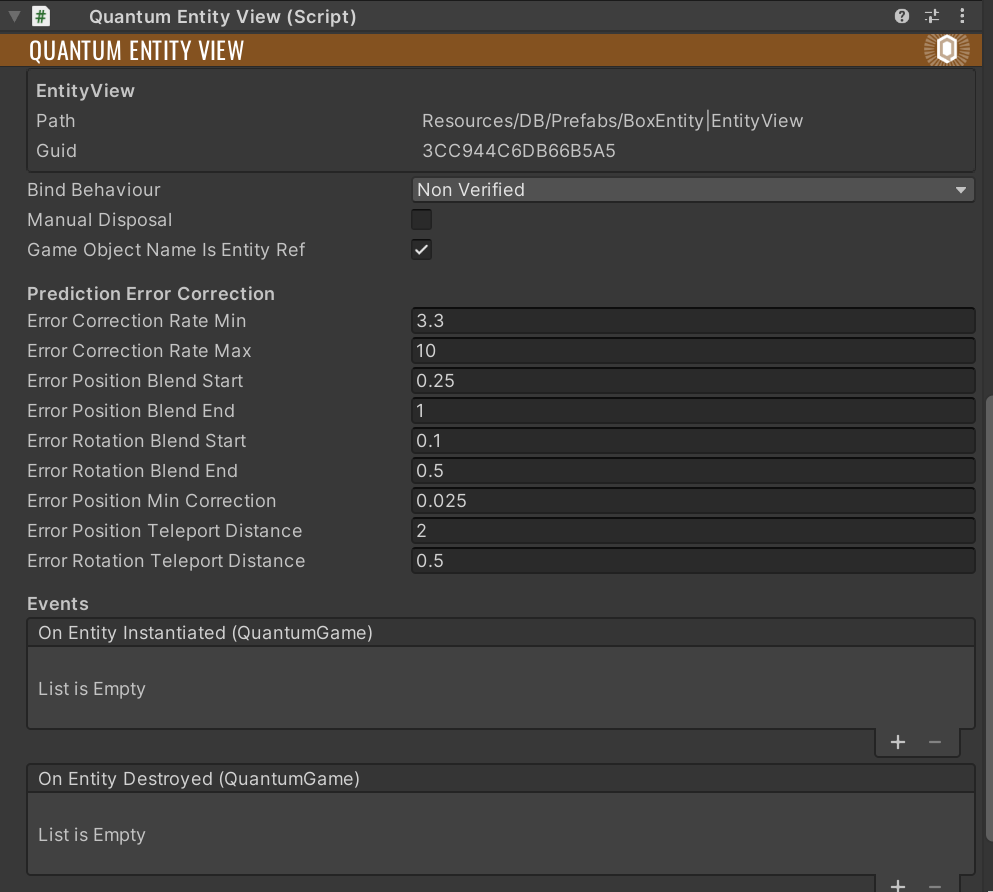
To unsubscribe from an event or callback, simply use the complementary functions:
- Unsubscribe in
OnDisabledfor any subscription made inOnEnabled. - Unsubscribe in
OnEntityDestroyedfor any subscription made inOnEntityInstantiated.