Getting Started
Requirements
- Unity: 2022.3.34f1
- A Fusion 2 AppId created in the Photon Engine Dashboard.
Download
| Version | Release Date | Download |
|---|---|---|
| 2.0.5 | 3月 04, 2025 | Fusion Animal Coop 2.0.5 |
Running in Editor
- Set your AppID to the
Photon App Settingsasset found atAssets/Photon/Fusion/Resources/.- By default, the
Fixed Regionis set toeu. To use the best region, clear this value, or refer to the Regions documentation to pick a different one.
- By default, the
- Open the 'Preloader' scene found at
Assets/Scenes/Preloader.unity. - Click
PLAYon the initial splash screen.
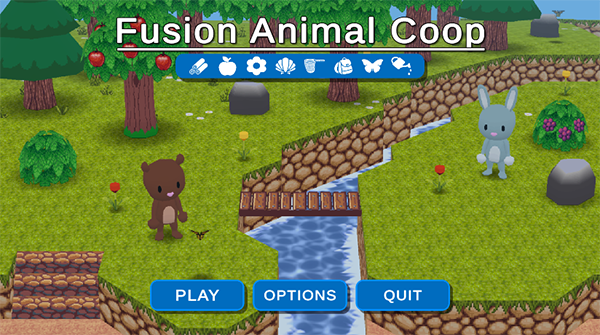
- Define a Session Name and click
CONFIRM. If left blank, a session name containing the wordMeadowwill be generated.
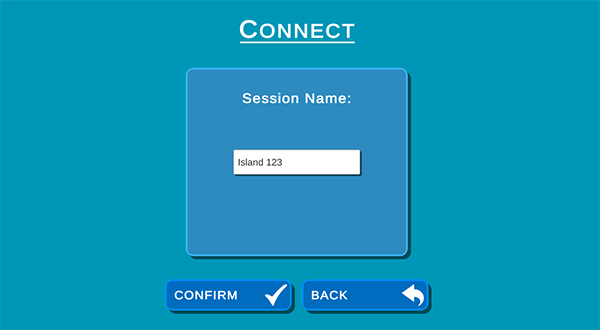
- You'll begin with a screen where you can assign a nickname and customize your avatar.
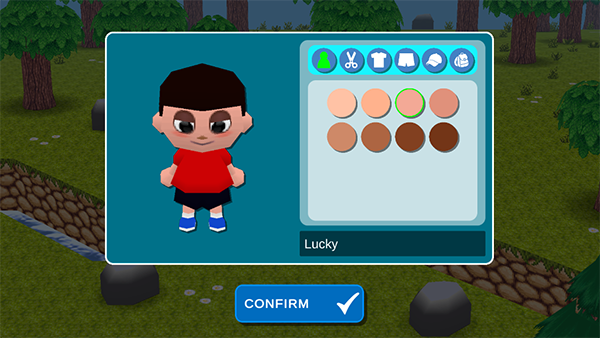
- Once confirmed, your avatar will be spawned and you can begin interacting with the game world.
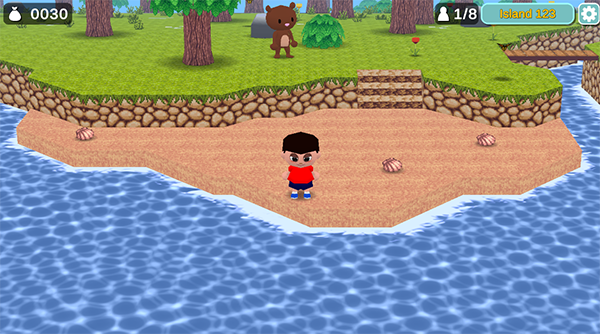
Gameplay Controls
- Keyboard
- Use
WASDfor movement - Open your inventory by pressing
Q - Open your equipment by pressing and holding
Taband then left-click the equipment to switch - Press
Eto interact with characters or use your currently equipped item.
- Use
- Controller
- Use the Left Stick (
L Stick) for movement - Use the
Northbutton for Inventory - Open your equipment by pressing and holding the
L1', the left bumper - Press the
Westbutton to interact with characters or use your currently equipped item.
- Use the Left Stick (
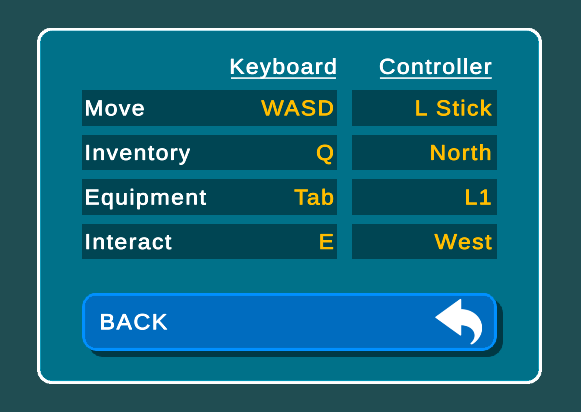
Making Online With Multiple Clients
To play with multiple clients, you can create a build for PC and run multiple instances on the same machine. Make sure the same Session Name and Region are used to connect to other clients.