Photonアプリケーションカウンターアナリティクス
ダッシュボードのアプリケーションリストからPhotonアプリケーションカウンターにアクセスしてください。
アプリケーションの統計リンクから、Photonカウンターデータを確認することができます。
全般
分析は シングルカウンター、CCU で始まります。
すべてのカウンタから選択して、追加で表示するか、定義した任意のセットとして表示できます。すべてのカウンターから選択できます。
ブラウザで直近の 選択が続いて反映される ため、前回の続きから開始できます。
デフォルトでは、プレイヤーがアクセスした すべてのリージョン について直近24時間のゲームデータが表示されます。
実際のカウンタ数値を表示するデータと、画像としてデータを表示するグラフがあります。
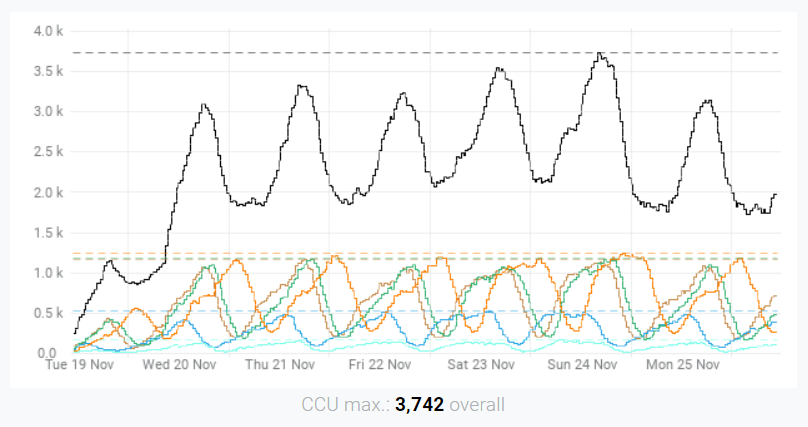
各グラフでは以下が表示されます:
- 下部:カウンター名(任意で集約関数が続く-最大の場合は 'max.'または平均の場合は 'avg.')とそれに続く太字の参照値で構成されるキャプション。その「リージョン」が選択されている場合、その値は"Overall"(全体)の値になります("Overall"の計算方法こちら、またはカウンターごとのカスタム値
- 縦軸のデータ値
- データタイムスタンプ - 表示されている場合は24時間、各UTCタイムゾーンに - 横軸に表示します
- グラフ内の異なる色の各リージョン。リージョンの色は、リージョンの選択フィールド自体に示されます。
"Traffic"グラフを除くすべてのグラフで、表示されているタイムスパン内の最大値は各リージョンの水平線として表示され、そのリージョンの色が再利用されます。
利用可能なアプリケーションカウンター
CCUピーク
選択した期間の選択したリージョンにおける最新のCCUピークを表示します。
ユーザーまたはプレイヤーはロビーに入室してゲームを開始し、ルームに参加するとCCUカウンターに追加されます。
アプリのサブスクリプションプランと一致すべきです。
ルームごとのCCU
ルームごとの有効なピアを表示します。
ルーム (最大ルーム)
既定の時間に「有効な」Photonルーム数を表示します。
メッセージ (Msg/s per Room max.)
秒ごと、ルームごとのメッセージを表示します。
それぞれ秒カウンターデータとチャンネルカウントごとのメッセージの比率です。
帯域幅
アプリが消費する帯域幅の平均を表示します。
ピアごとの帯域幅
アプリでピアが消費する帯域幅の平均を表示します。
トラフィック
各リージョンでのゲームの受信トラフィックと送信トラフィックの合計の勾配を表示します
これは、クエリした期間内でアプリが消費したトラフィックの合計の累積です。
アプリが一ヶ月用の標準ボリュームを超過した場合は、オーバーエージが適用されます。
ピアごとの平均切断/時間
秒ごとおよびピアごとのクライアントリクエストではない切断の比率を表示します。
分析
アプリケーションデータのフィルタリング
表示されたデータを絞り込むには、フィルタリングオプションを使用します:
- 特定のカウンターを選択し、
- 単一または複数のリージョンを表示して、
- 異なる期間を参照し、以前のイベントと比較します。
「Apply」をクリックしてください。
各データポイントでのカウンターを表示するため、ズームインします。

それぞれのアプリケーションとカウンターについて、弊社は過去のデータを1年間保存しています。
データが古くなるにつれて、データポイントの分解能は低下します。
カウンターデータ取得から
- 6時間経過している場合には、分解能は1分間
- 1日間経過している場合には、分解能は4分間
- 1週間経過している場合には、分解能は30分間
- 1ヶ月間経過している場合には、分解能は2時間
- 1年間経過している場合には、分解能は1日となります。
各アーカイブは循環バッファで、新たなデータが到達すると順番にアップデートされます。
カスタムアナリティクス
ユーザーが増加すると、ゲームデータを異なる方法で分析する必要が生じるかもしれません。
ダッシュボードで表示されるグラフのほかにも、多くの表示オプションが提供されています。
カウンターAPI
Photon CloudカウンターAPIを使用すると、リモートでアプリケーションカウンターデータやグラフを参照することができます。
このカウンターAPIは、エンタープライズプランをご利用の場合にのみ使用できます。
「帯域幅」vs「トラフィック」
意図的に トラフィック (クエリ済みタイムスパン内でアプリケーションが消費したバイト量または「パイプラインのボリューム」)と 帯域幅 (アプリが使用している秒ごとのバイトまたは「パイプラインの直径」)を使い分けています。
「全てのリージョン」
リージョン選択で 全てのリージョン を選択すると、他の選択済のリージョンに加えて新しいグラフが表示されます。
アプリケーションカウンターでは 「ルームごとのメッセージ」、「ピアごとの帯域幅」「ルームごとのCCU」はそれぞれ、使用可能なすべてのリージョンでのアプリの平均を表示します。使用可能なすべてのリージョンでのアプリ
使用可能なリージョン全体の同じカウンターのすべての値の平均を表しています。
他の図は「全てのリージョン」を最上位グラフとしてレンダリングします。
使用可能なすべてのリージョンの同じカウンターの値の合計を表しています。
グラフに「急降下」線があるのですが?!
このような、グラフの終わりにみられる「急降下」や垂直の線はエラーではありません。これは、クエリされた期間の終わりのカウンターデータがまだレンダリングされていないことを表しています。
例:クエリされた期間が直近の1時間(以下)-「現在」までの60分-である場合、この現象はよく起きます。最新の分のカウンターデータが処理中ということです。