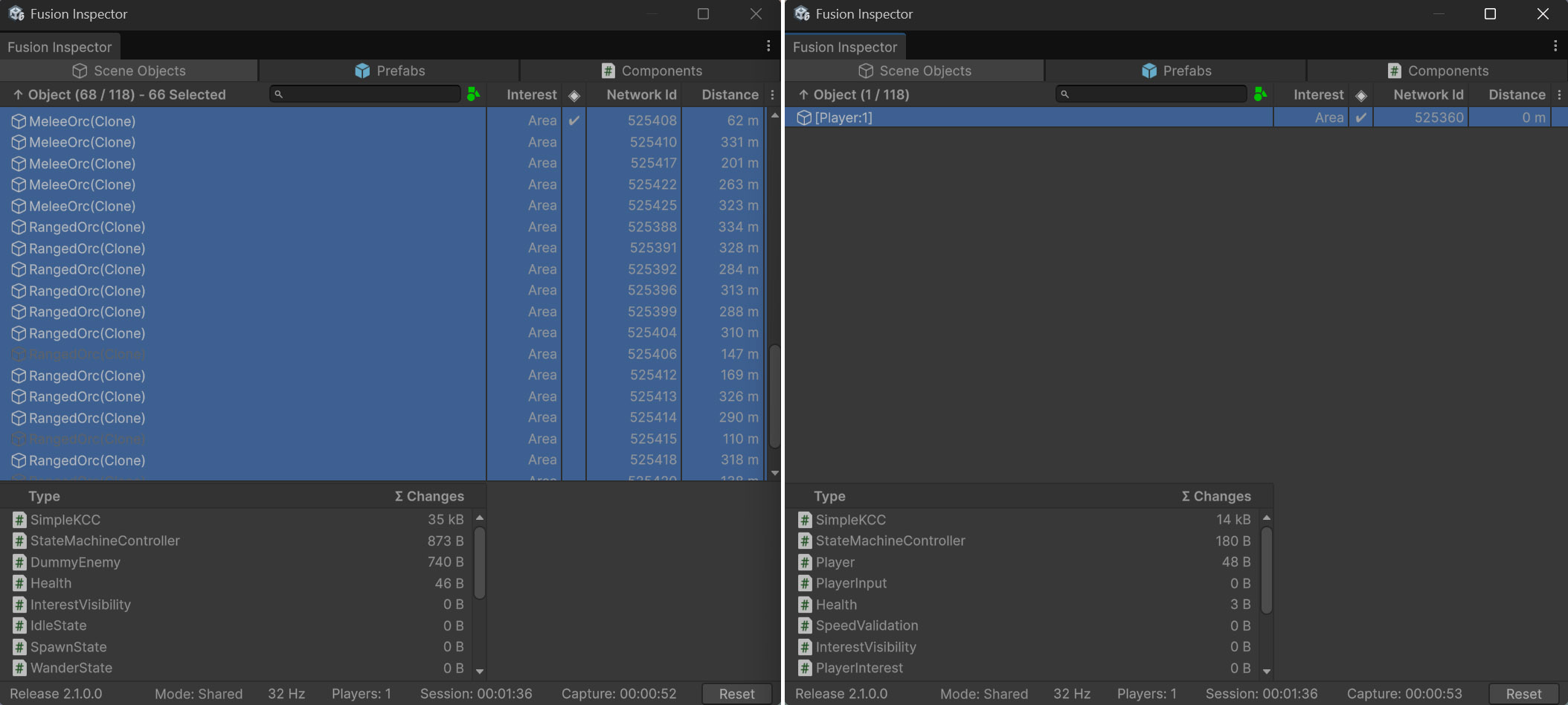Inspector
Fusion Inspector is a tool for visualizing and debugging projects built with Photon Fusion. It provides detailed insights into networked objects and components — all in real time.
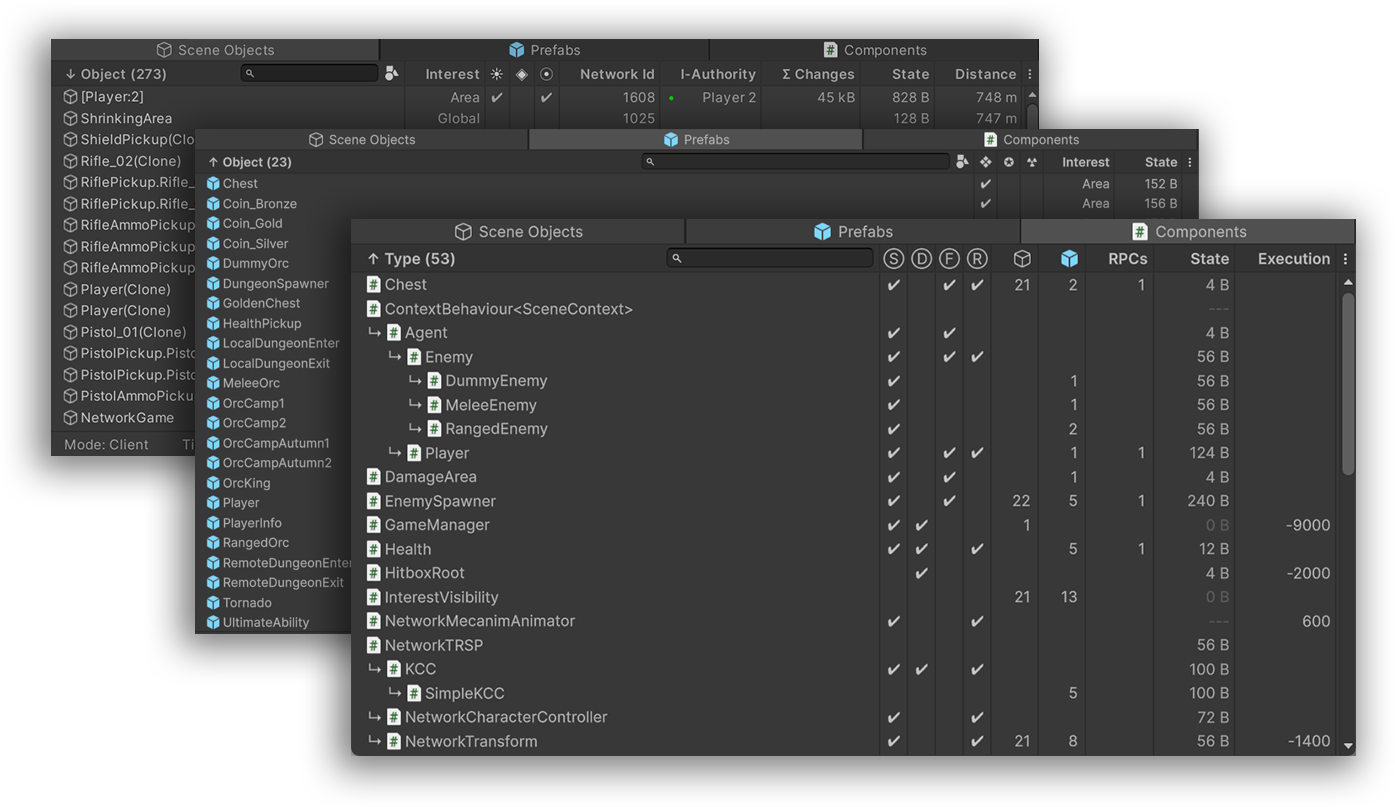
Download
| Version | Release Date | Download |
|---|---|---|
| 2.0.2 | Dec 16, 2025 | Fusion Inspector 2.0.2 |
| 2.0.1 | Oct 09, 2025 | Fusion Inspector 2.0.1 |
| 2.0.0 | Jun 25, 2025 | Fusion Inspector 2.0.0 |
Features
- Inspect networked Scene Objects, Prefabs, and Components
- Track usage of Fusion-specific methods and interfaces
- Audit networked state sizes and overall network traffic
- Understand component usage across scene objects and prefabs
- Detect networked object misconfigurations
- Realtime metrics for Play mode
- Powerful sorting and filtering
Overview
Fusion Inspector is available through editor menu using Tools => Fusion => Inspector and offers three primary sections:
- Scene Objects — shows all networked objects in the current scene, their configurations and runtime statistics
- Prefabs — shows all networked prefabs and their configurations
- Components — shows all scripts derived from
NetworkBehaviour
All sections are fully functional in both Edit Mode and Play Mode. While in play mode, Scene Objects and Components provide additional information and statistics.
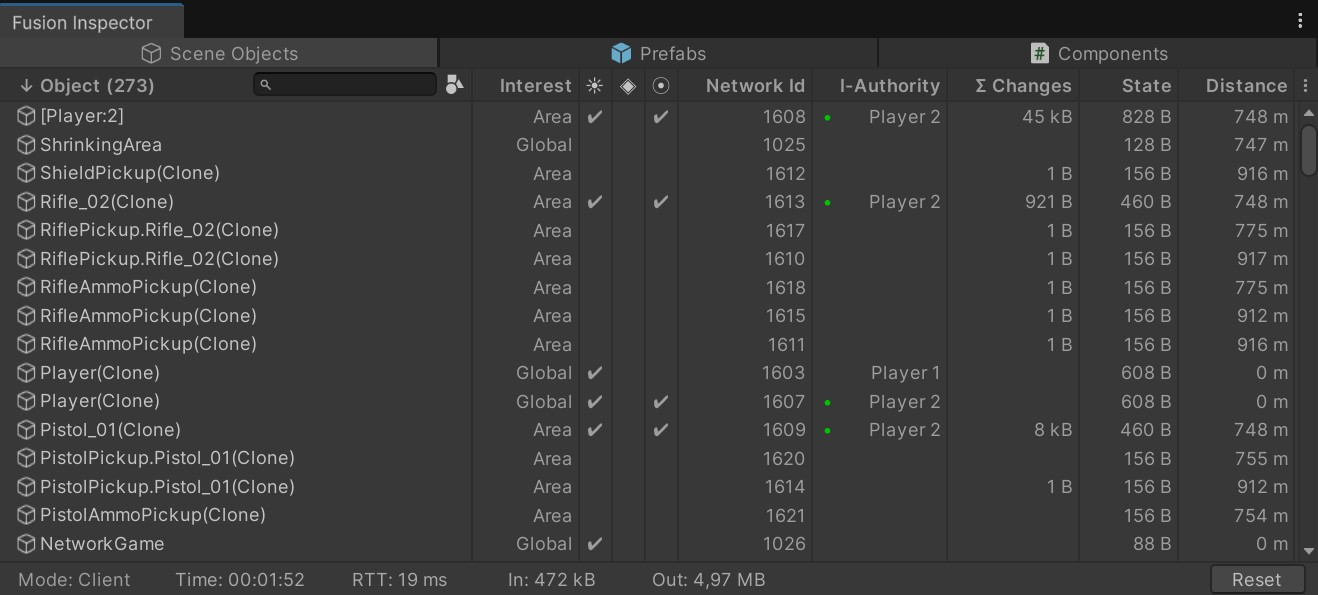
💡 The addon also provides a toolbar overlay for quick access to the Fusion Inspector.

Scene Objects
The Scene Objects section displays all networked objects present in the currently loaded scene.
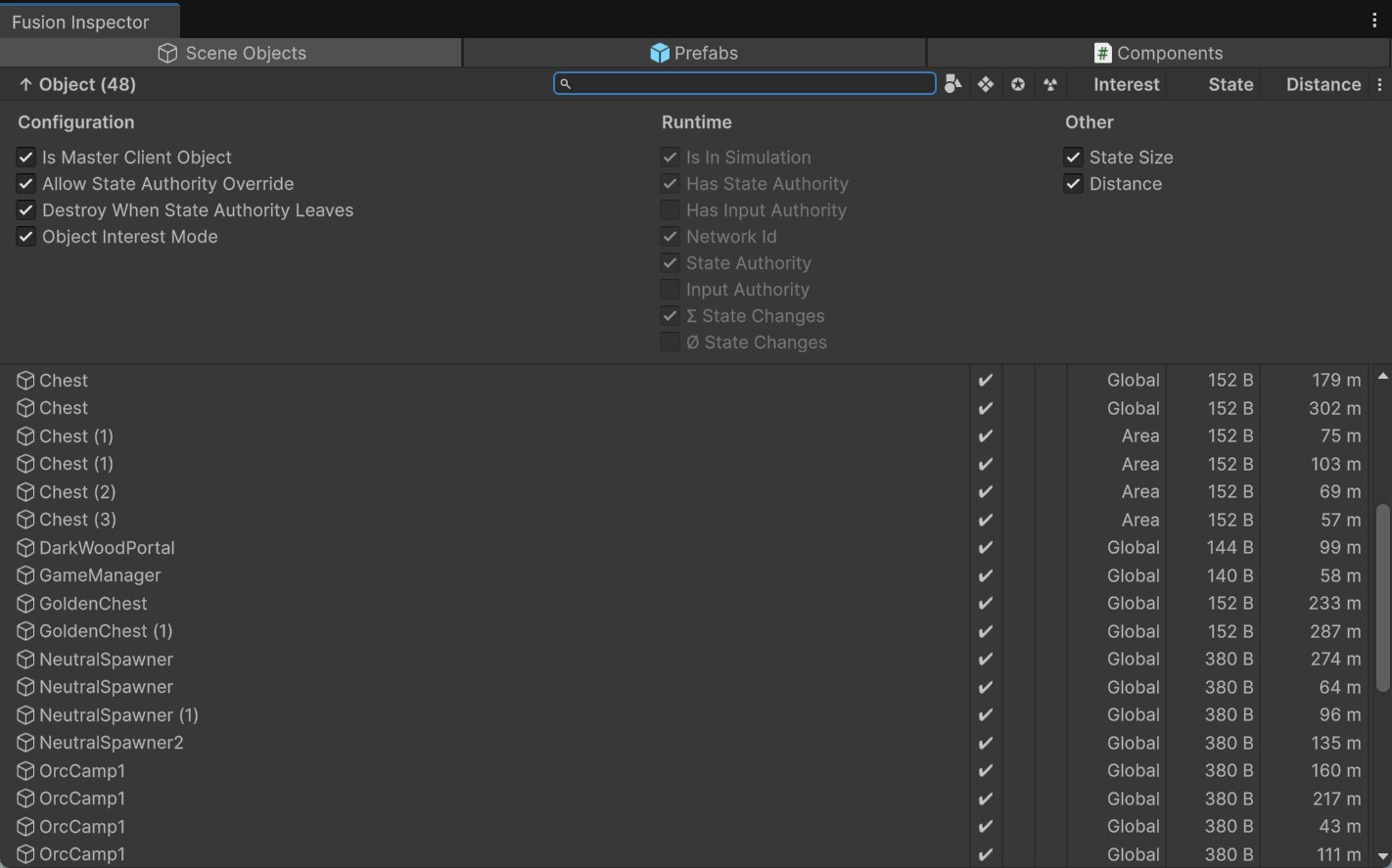
Items Available
- Object reference (double-click to select)
- Configuration (configurable properties on the NetworkObject)
- Runtime (information shown during active session)
- Networked State Size of the whole object
- Distance from Player Object (if available) / Main camera / Editor camera
- Object Name Filter
- Filter By Components
- Field Selectors (open in the picture above)
Use-Cases
- Audit of non-prefab networked objects - Shared Mode related properties, Object Interest Mode, networked state size of the whole object
- Quick distance based check of specific objects - for example # of chests in 50m from current camera position
- Runtime state authority check in Shared Mode, input authority check in Client/Server
- Tracking of Total State Changes - helps identifying objects which generate a lot of network traffic, for example a falling object
- Tracking of Average State Changes - helps identifying local state change peaks, for example during specific gameplay events
- Fast object lookup based on component types, NetworkId, Distance
Selection
The Scene Objects section supports object selection (Ctrl/Shift to select more objects). New window appears for selected objects and shows more details - state size of components in edit mode and component state changes in play mode. This feature can be used to narrow down which NetworkBehaviour changes and how often - for a specific object.
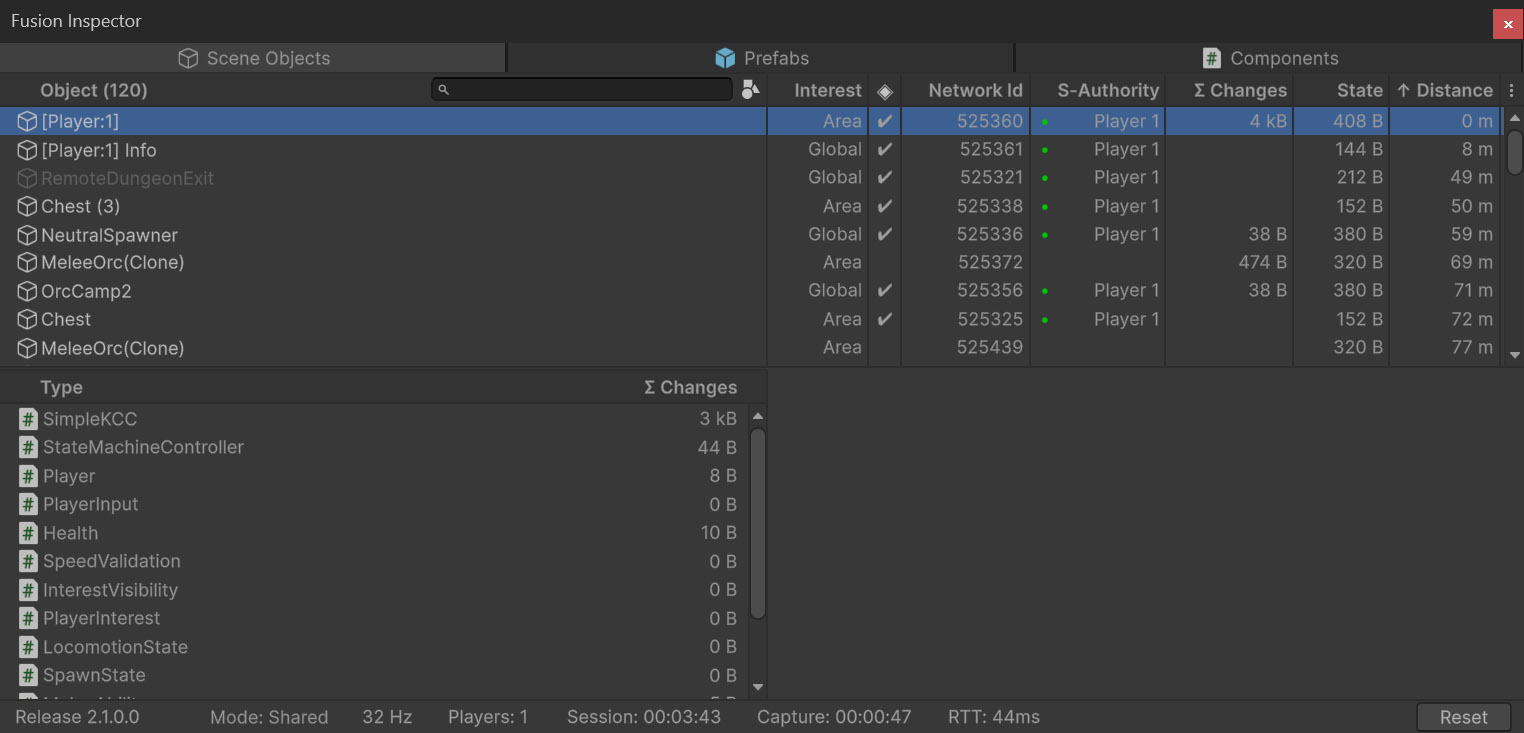
Prefabs
The Prefabs section displays all networked prefab objects.
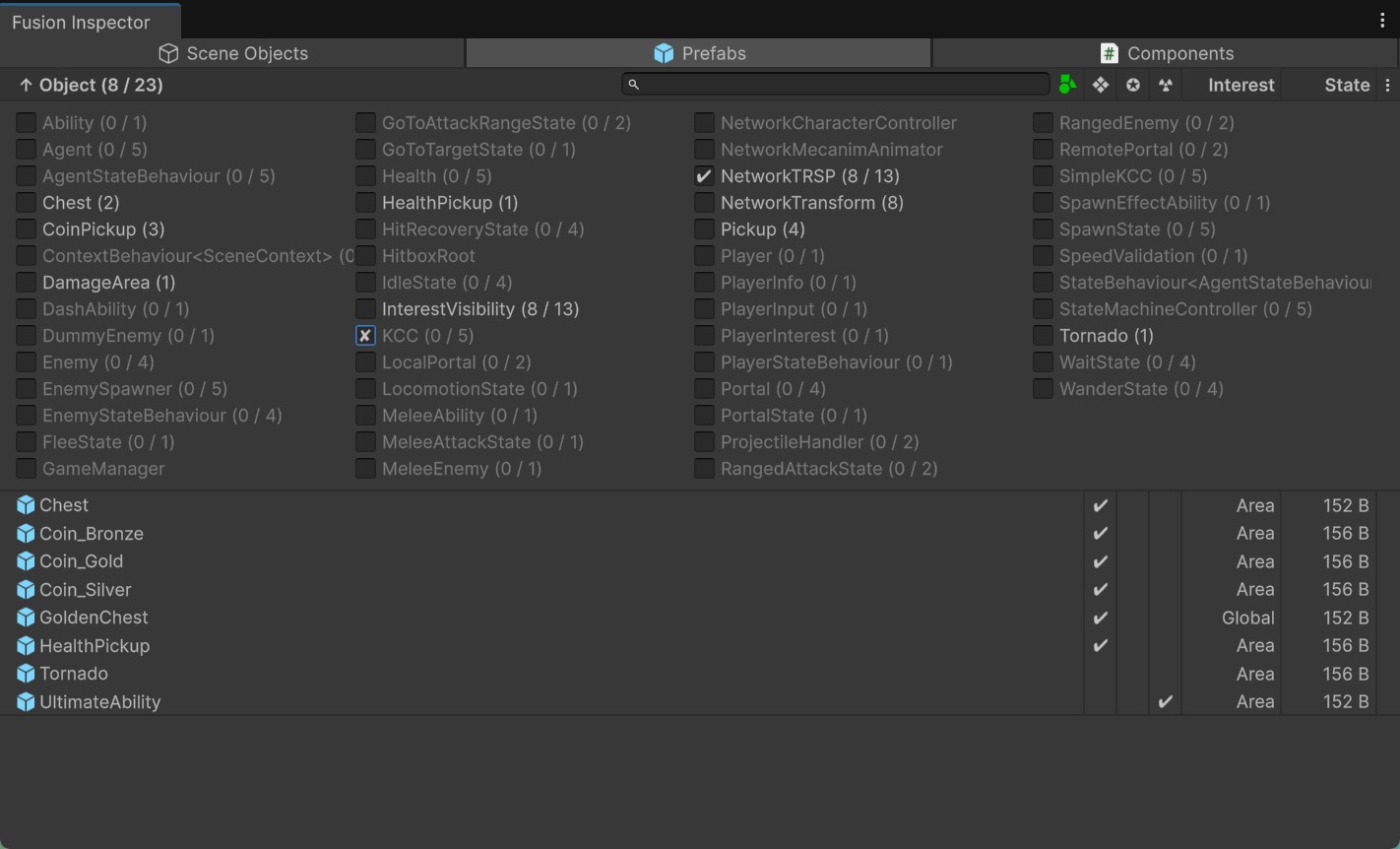
Items Available
- Object reference (double-click to select)
- Configuration (configurable properties on the NetworkObject)
- Networked State Size of the whole object (expected at spawn time)
- Object Name Filter
- Filter By Components (open in the picture above)
- Field Selectors
Use-Cases
- Audit of networked prefab objects - Shared Mode related properties, Object Interest Mode, networked state size of the whole object.
- Fast object lookup based on component types.
Components
The Components section provides a detailed view of all components derived from the NetworkBehaviour.
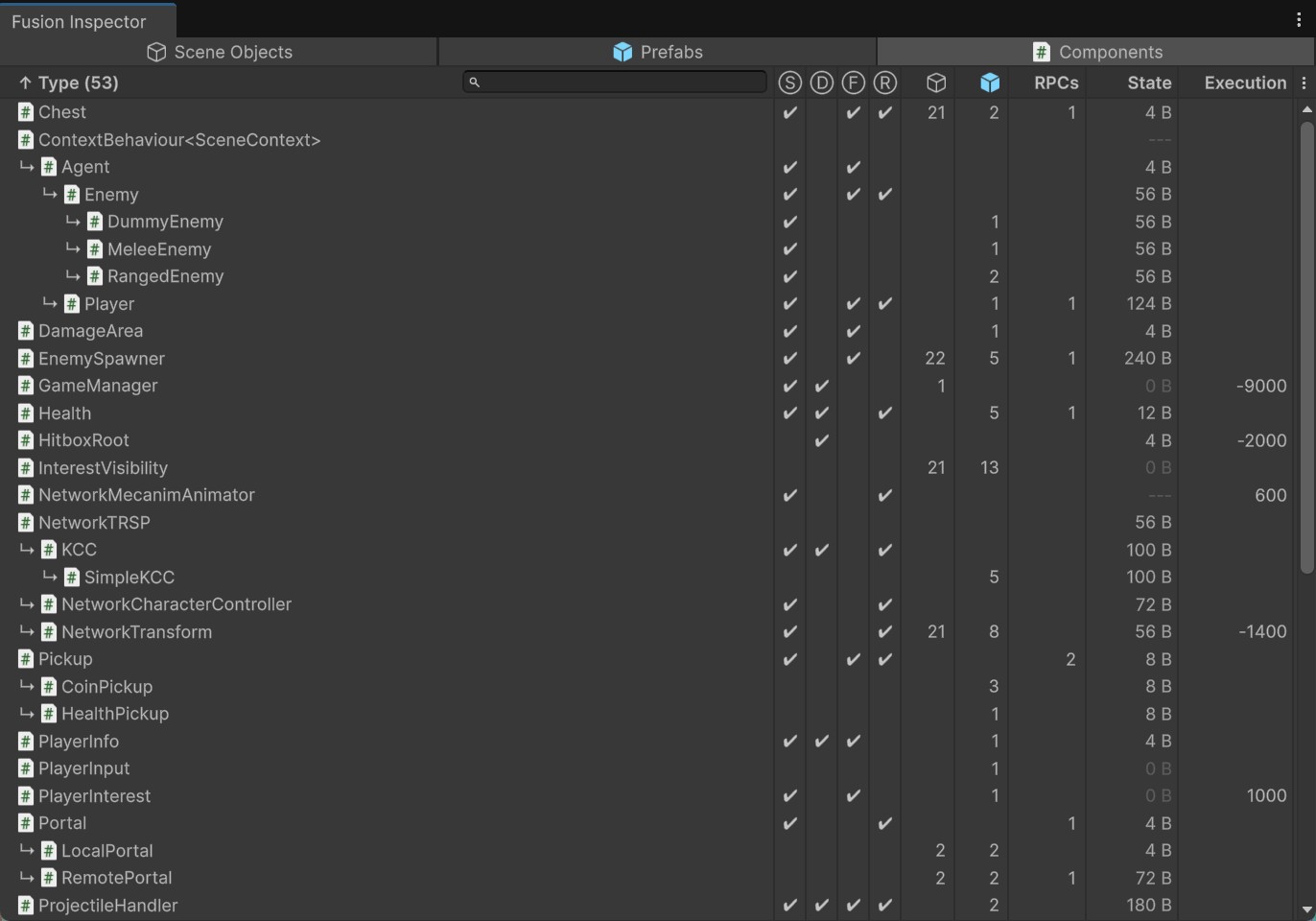
Items Available
- Type name (double-click to select MonoScript asset)
- Fusion Method overrides -
Spawned(),Despawned(),FixedUpdateNetwork(),Render() - Fusion Interface implementations -
ISimulationEnter,ISimulationExit,IAfterHostMigration, ... - Script Metrics:
- Number of Scene Objects using the component
- Number of Prefabs using the component
- Number of RPCs declared by the component
- Networked State Size of the component
- Execution Order of the script
- Type Name Filter
- Field Selectors
Use-Cases
- Audit of networked components - networked state size, execution order
- Usage overview of Fusion methods, interfaces and RPCs in one place
- Tracking of Total State Changes per component - quickly tells you which components generate most of the network traffic
- Tracking of Average State Changes - helps identifying local state change peaks
- Regular check of components on scene objects when playing various scenes in realtime (during Play Mode).
Interaction
Most of UI elements have a tooltip and provide some additional functionality. Following is a list of available functions upon click:
- Object/Type - pings the scene object / prefab / script, double-click to select
- Icon Field header - toggles filtering of that field
- Default - shows everyting
- Green - shows only items with checkmark
- Red - shows only items without checkmark
- Name Field header - toggles sorting by the field value (ascending/descending)
- # of Scene Objects value - opens a context menu with scene object selector
- # of Prefabs value - opens a context menu with prefab selector
- # of RPCs value - opens a context menu with RPC selector (opens script editor with the RPC declaration)
Usage Examples
Following screenshots present actions mentioned above:
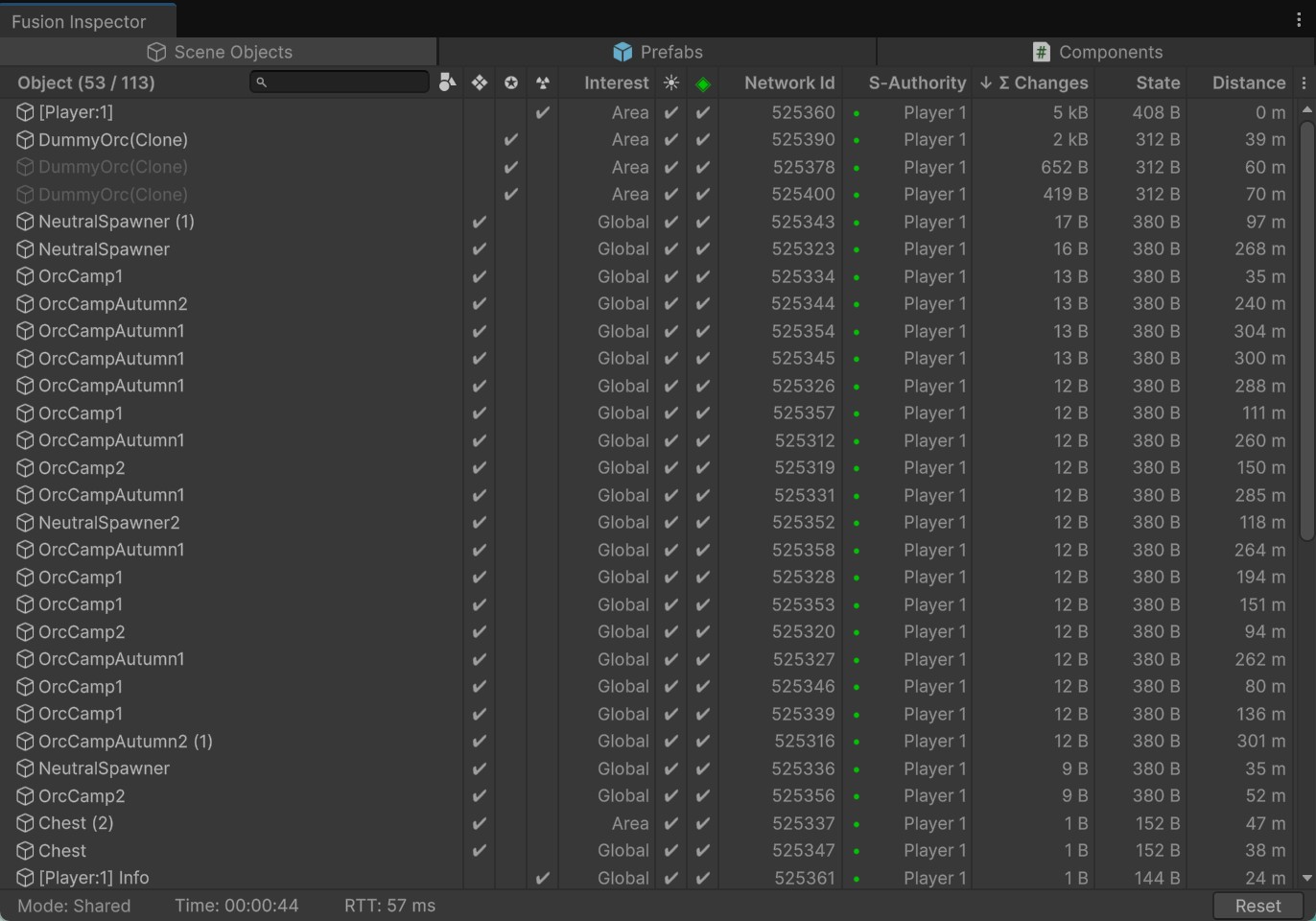
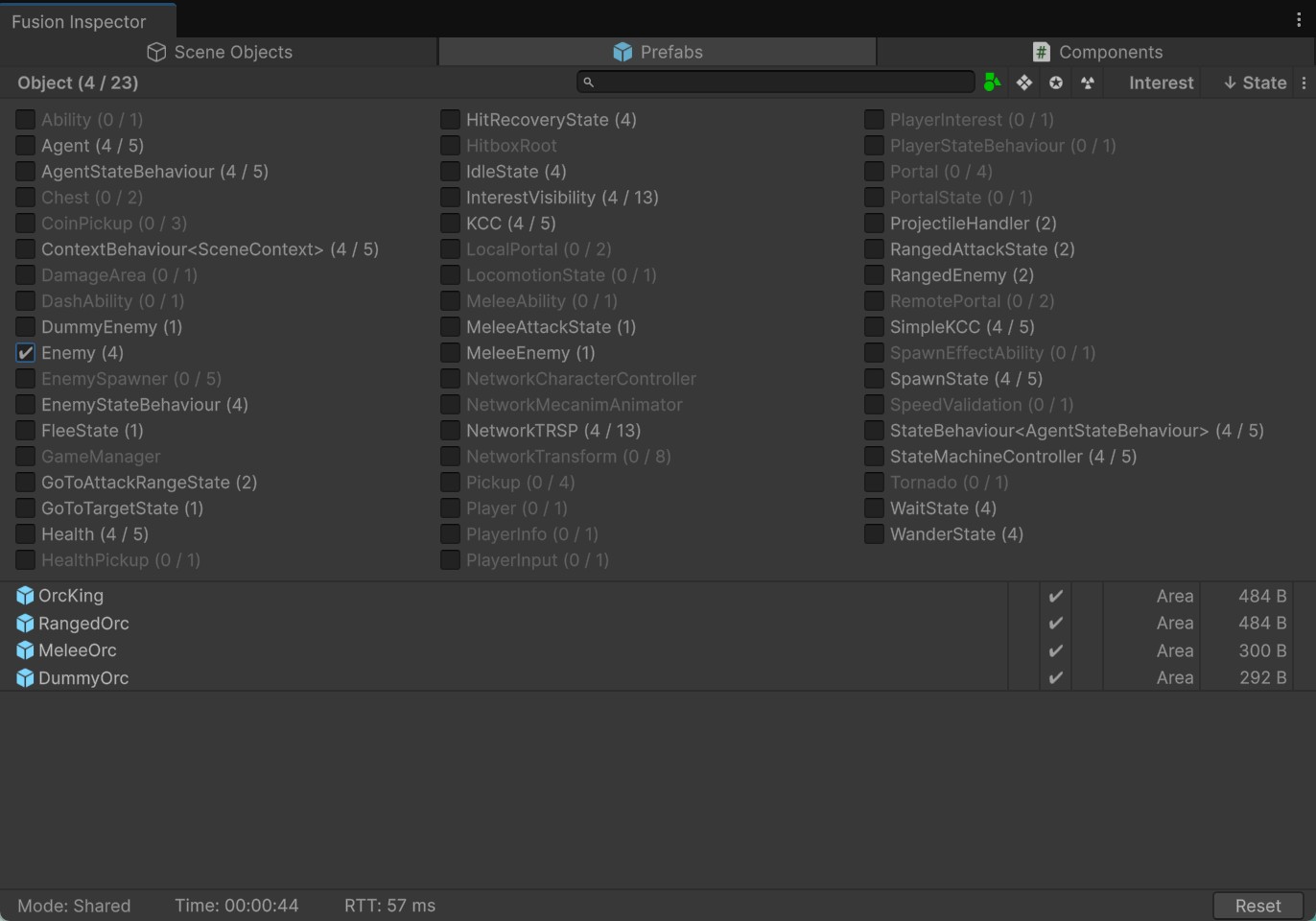
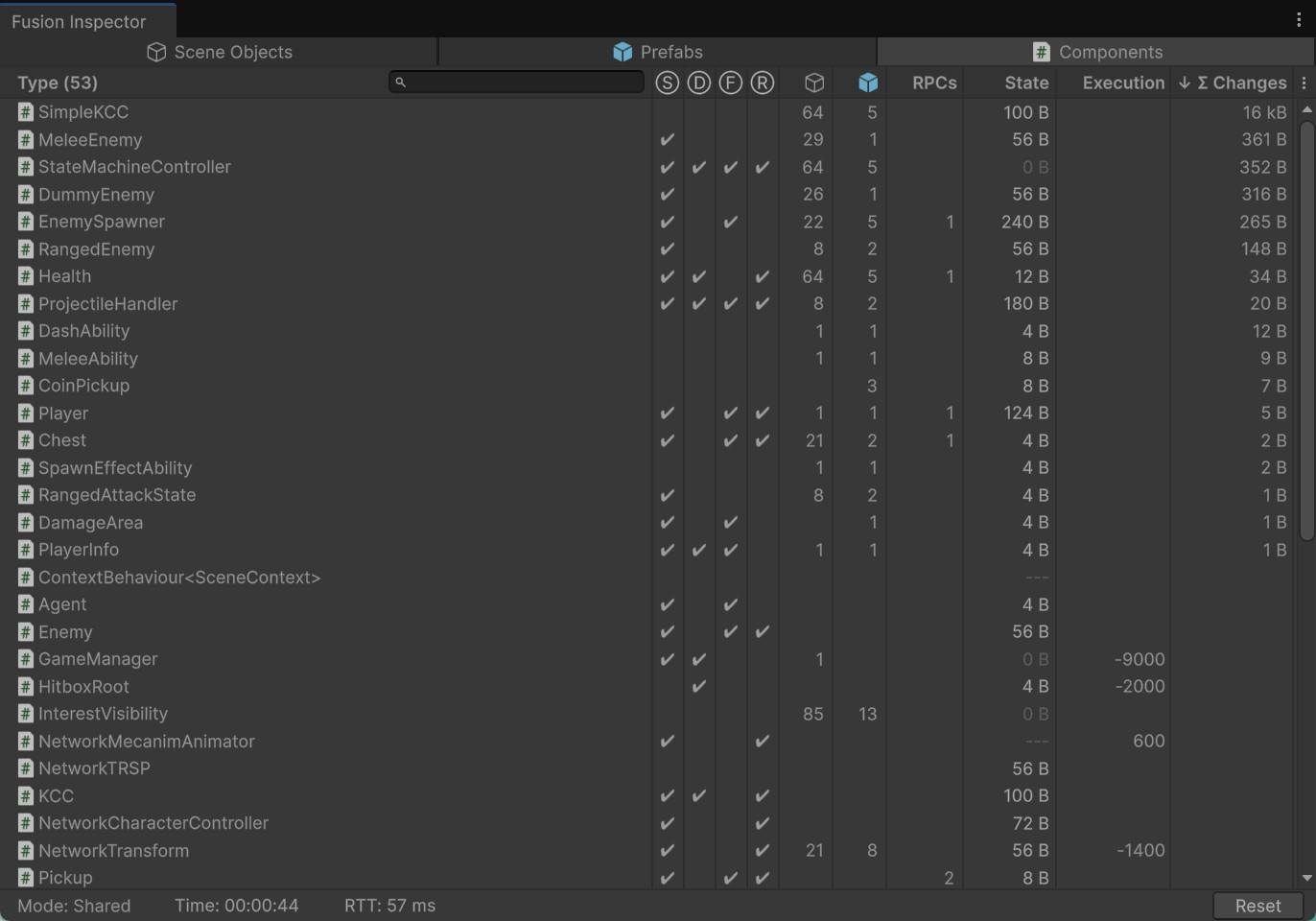
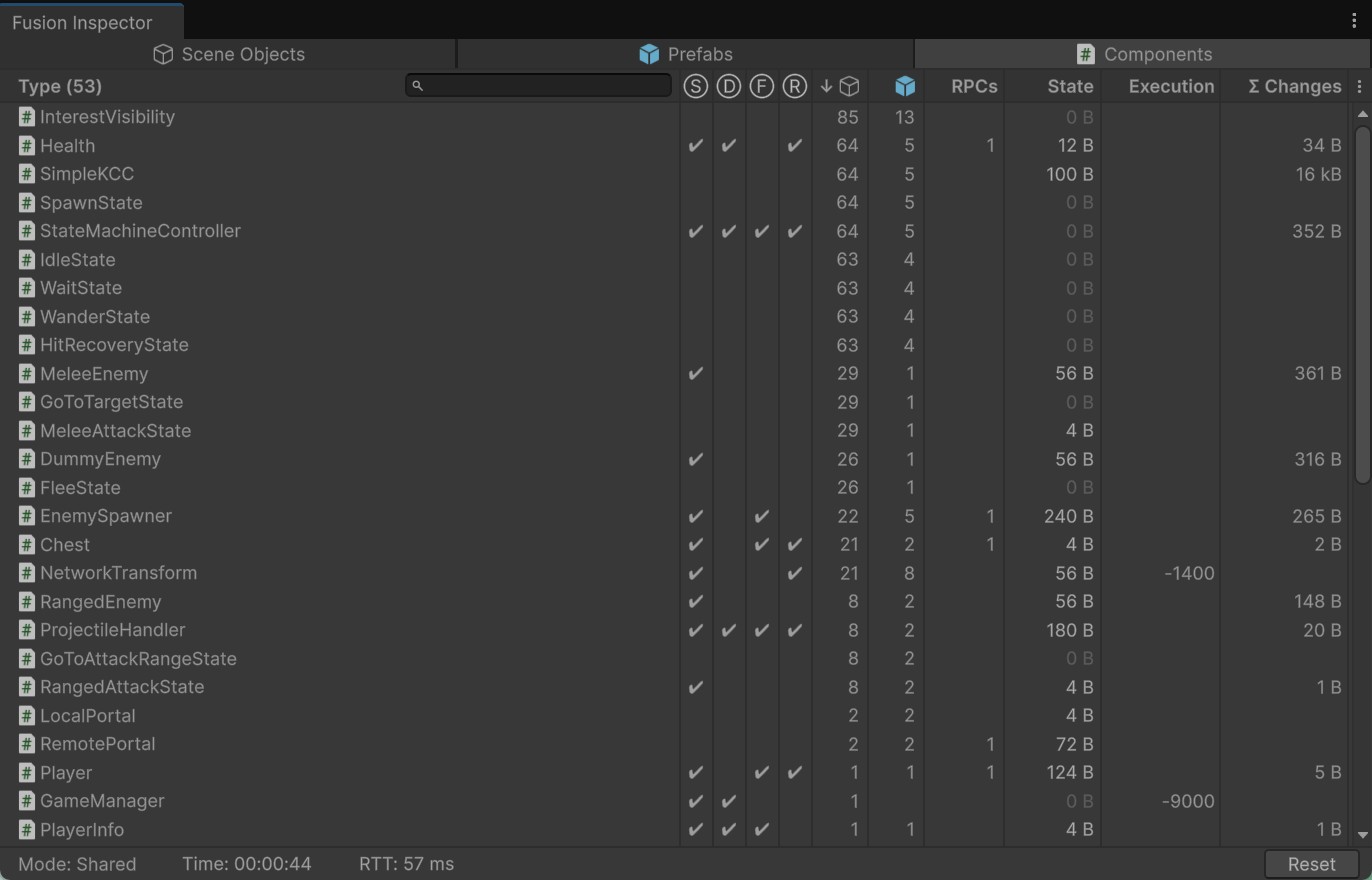
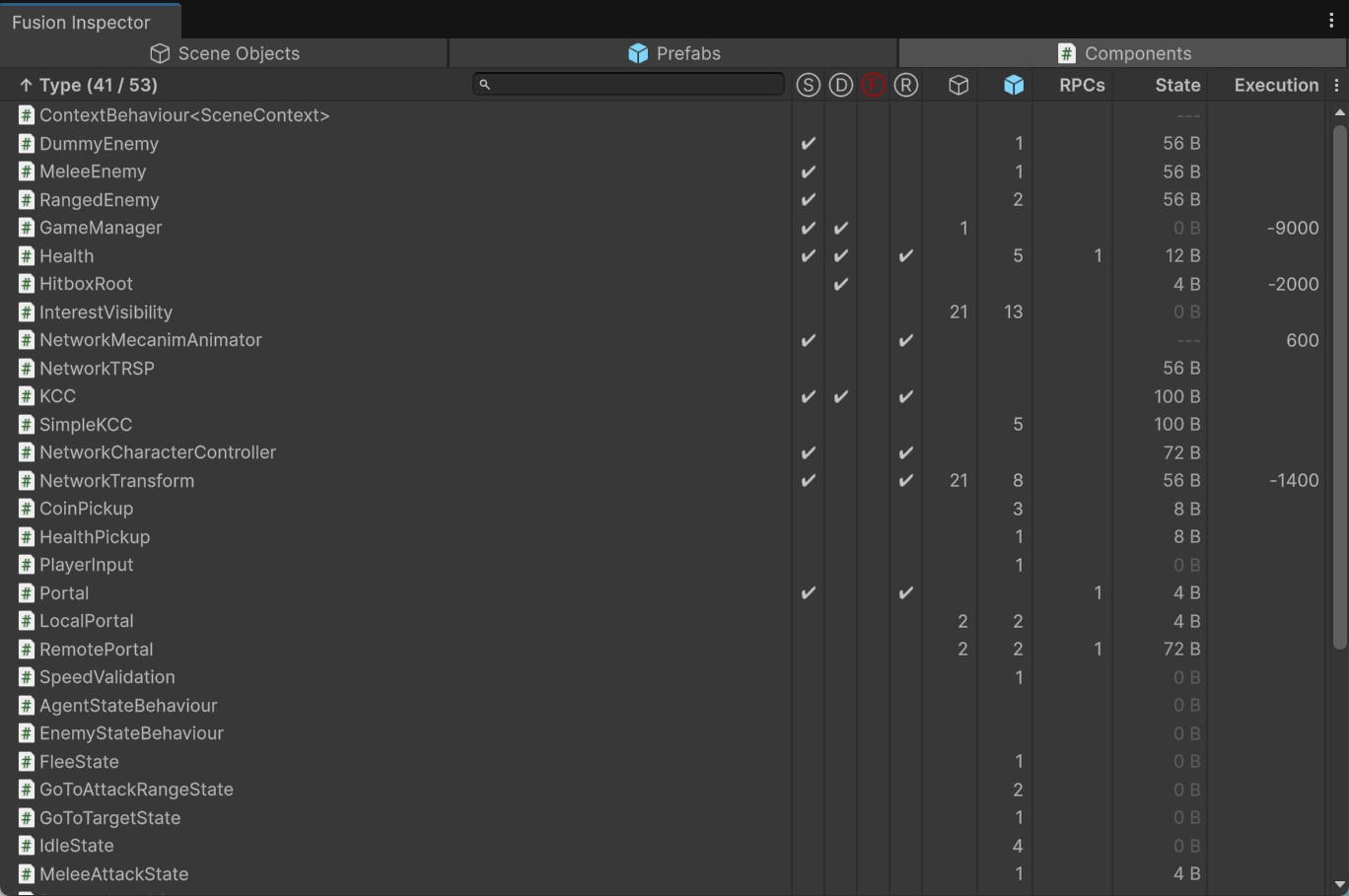
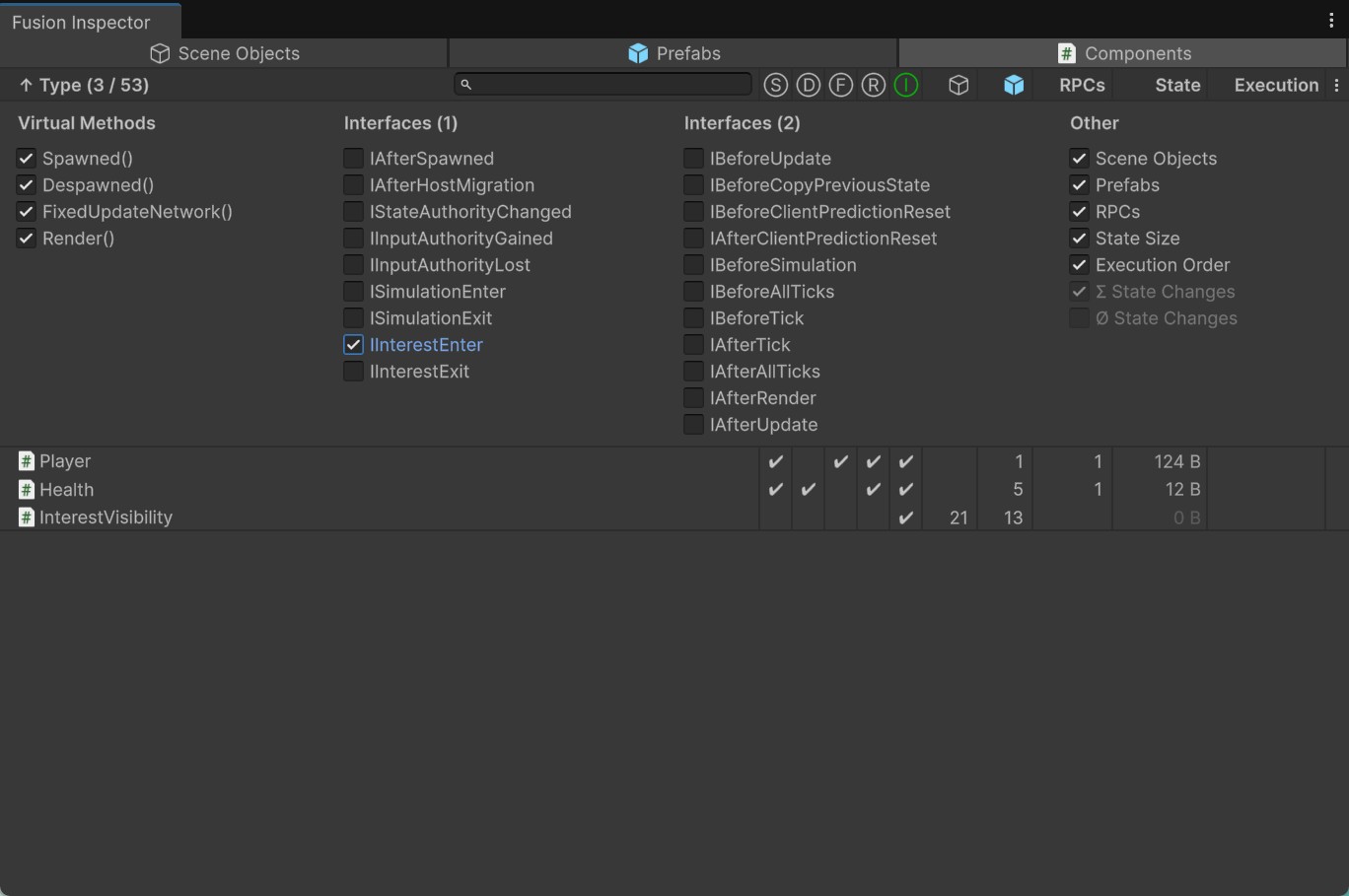
Tips
Here are some useful tips when working with the addon:
- By default the inspector is created as utility window - it always stays at the top, but cannot be docked. To enable docking, add
FUSION_INSPECTOR_DOCKEDscripting define symbol to Player Settings. - When docking is enabled, you can open more windows at the same time, each with its own unique view.
- Keep in mind the tool iterates over all objects and collect statistics every frame. This can have a negative impact on CPU, especially when iterating over thousands of objects or drawing hundreds of GUI elements.
The following image shows two instances of Fusion Inspector to compare network state changes on enemy NPCs (left window) vs players (right window). You must use FUSION_INSPECTOR_DOCKED script define symbol to enable multiple instances.