Interactive Menu
Interactive Menu
Interactive Menuモジュールは、以下の機能を提供します。
- 非常にシンプルなメニューUIのプレハブ
InteractiveMenuは、タイトルとテキストやボタンを追加できるプレースホルダーを持ちます。
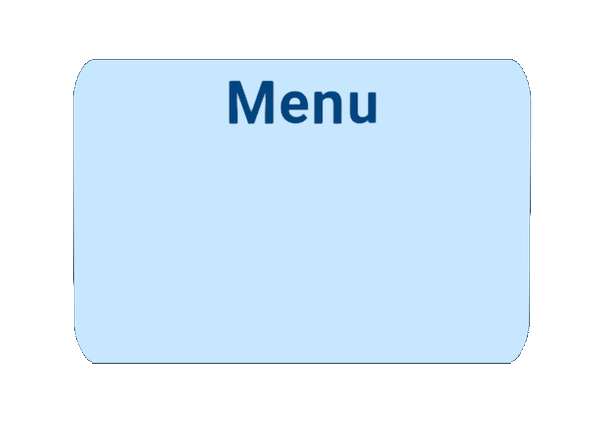
- シンプルな
LineRendererプレハブ(CurveLineRenderer)は、Interactive Menuと関連するオブジェクトを繋げるために使用できます。 InteractiveMenuクラスは、対象オブジェクトに追従するメニューを表示します。ユーザーとInteractive Menu間にオブジェクトがあるかをチェックして、遮られない位置を見つけます。
メニューは自動的にプレイヤーのカメラの方向を向きます。オフセットパラメーターによって、曲線の始点と終点を定義できます。また、メニューの表示回数や時間を制限することができます。
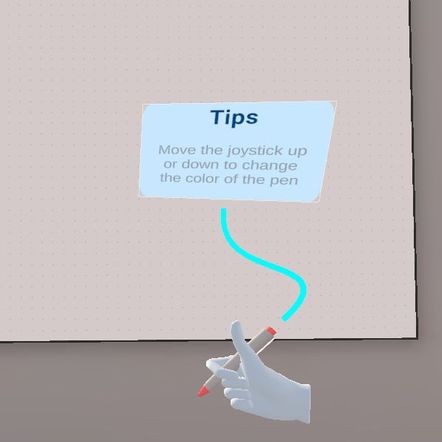
使用方法
- メニューが必要な掴めるオブジェクトに
InteractiveMenuクラスを追加します - メニューのPrefab Variantを作成して、
InteractiveMenuプレハブのInteractive Menu GOに設定します
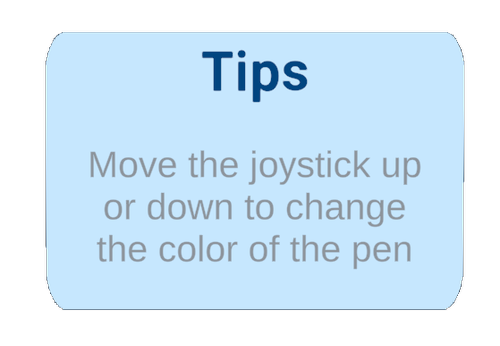
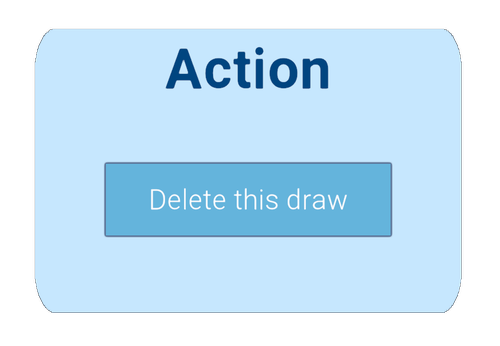
Curve Prefabに、CurveLineRendererか任意のLineRendererプレハブを設定します- メニューが追従する
Target Objectを定義します
Interactive Menuパラメーター
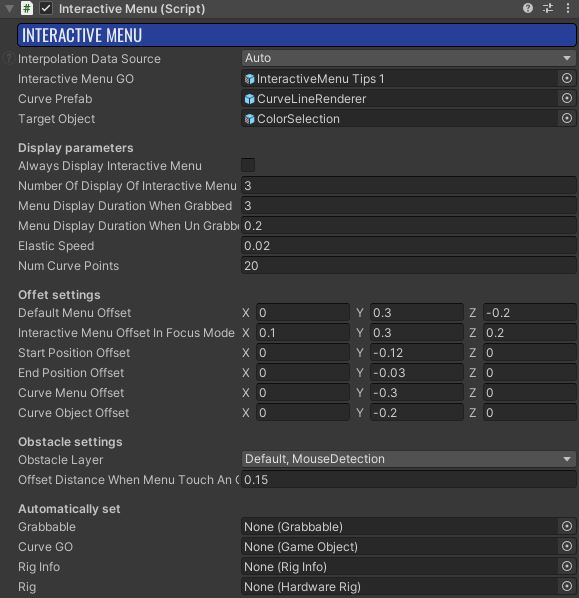
Always Display InteractiveMenu:trueならメニューが常に表示され、falseなら一定回数だけ表示されます(Number Of Display Of InteractiveMenuを参照)Number Of Display Of InteractiveMenu:メニューの表示回数を設定します(Always Display InteractiveMenuがfalse時)Menu Display Duration When Grabbed:プレイヤーがオブジェクトを掴んだ時、メニューが表示される時間(秒)Menu Display Duration When UnGrabbed:プレイヤーがオブジェクトを離した時、メニューが表示される時間(秒)Elastic Speed:カーブの弾力性を制御します(言い換えると、メニューがオブジェクトを追従する速さを定義します)Default Menu Offset:メニューのオフセット位置を定義しますInteractive Menu Offset In Focus Mode:フォーカスモード有効時の、メニューのオフセット位置ですStart Position Offset:始点のオフセットで、メニューに直接触れた時にカーブさせたくない場合に便利ですEnd Position Offset:終点のオフセットで、オブジェクトに直接触れた時にカーブさせたくない場合に便利ですCurve Menu Offset:メニュー近くのベジェカーブのオフセットを制御しますCurve Object Offset:オブジェクト近くのベジェカーブのオフセットを制御しますObstacle layer:メニューは望ましくない位置(例:壁の中)に表示されることがあります。これを避けるため、レイキャストを使用してオブジェクトがメニューの表示を妨げない位置を探します。そのため、レイキャスト対象のレイヤーを定義する必要があります。Offset Distance When Menu Touch An Object:オブジェクトがメニュー表示を妨げた場合に、メニューを動かすオフセットです
依存関係
- DesktopFocus addon
デモ
デモシーンはAssets\Photon\FusionAddons\Interactivemenu\Demo\Scenes\フォルダーにあります。
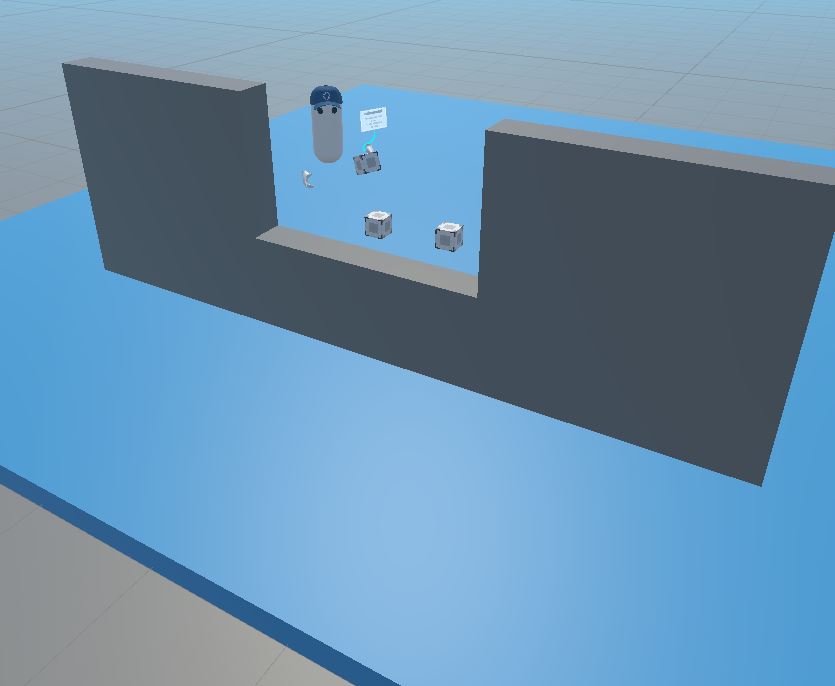
Three cubes with differente interactivemenu settings can be tested.
ダウンロード
このアドオンの最新バージョンは、Industries アドオンのプロジェクトに含まれています。
対応するトポロジー
- 共有モード
更新履歴
- Version 2.0.2: Add InteractiveMenuObjectEraser to despawn a menu alongside its object
- Version 2.0.1: Fix menu spawn position
- Version 2.0.0: Fusion 2.0 support
- Version 1.0.4: Remove InteractiveMenu Action Variant prefab
- Version 1.0.3: Namespace modification
- Version 1.0.2: Reduce the delay to find the rig + add protection in CheckTargetMenuPosition()
- Version 1.0.1: Add demo scene + remove unused assets + add namespace
- Version 1.0.0: First release