Extending Assets for Unity
Overview
Quantum assets can be extended with Unity types that are not relevant for the Simulation like data for the UI (colors, texts, icons...).
Let's take this CharacterSpec asset as an example.
C#
public class CharacterSpec : AssetObject
{
public FP MaxEnergy;
public FP MaxHealth;
#if QUANTUM_UNITY
[Header("Unity")]
public Sprite Icon;
public Color Color;
public string DisplayName;
#endif
}
Fields that use Unity types should only be accessed in the View (Unity) and should NEVER be accessed or used in the Simulation (Quantum). To ensure that doesn't happen, it's good practice to wrap any Unity only references (sound, icons, etc) in an #if QUANTUM_UNITY block.
Access at Runtime
To access the extra fields at runtime, use any of the overloads of QuantumUnityDB.GetGlobalAsset method.
C#
CharacterSpec characterSpec = QuantumUnityDB.GetGlobalAsset(assetRef);
Debug.Log(characterSpec.DisplayName);
Alternatively, QuantumUnityDB.TryGetGlobalAsset can be used.
C#
if (QuantumUnityDB.TryGetGlobalAsset(assetPath, out CharacterSpec characterSpec)) {
Debug.Log(characterSpec.DisplayName);
}
Both of the approaches will result in the asset being loaded into Quantum's AssetDB using the appropriate method, as discussed here: Resources and Addressables.
Access at Edit-time
To load an asset using its path while in the Unity Editor, the UnityEditor.AssetDataBase.LoadAssetAtPath<T>() method can be used.
C#
CharacterSpecAsset characterSpecAsset = UnityEditor.AssetDatabase.LoadAssetAtPath<CharacterSpecAsset>(path);
Debug.Log(characterSpecAsset.DisplayName);
Alternatively, the asset can be loaded using any of QuantumUnityDB.GetGlobalAssetEditorInstance of QuantumUnityDB.TryGetGlobalAssetEditorInstance method.
C#
CharacterSpec characterSpec = QuantumUnityDB.GetGlobalAssetEditorInstance<CharacterSpec>(guid);
Debug.Log(characterSpec.DisplayName);
Extending Asset Scope
Out of the box, AssetObjects can only use Unity types for fields used by the View. If expanding this to classes and types that are not a part of Unity is needed, a few extra steps are required.
Creating an Assembly Definition
First, to reference types that are not a part of Unity, an AssemblyDefinitionAsset (or .asmdef) must be created. These can be created by Assets -> Create -> Scripting -> Assembly Definition. Any scripts within the same folder and subfolders as the AssemblyDefinitionAsset will now be a part of it. More about AssemblyDefinitionAssets can be found in Unity's official documentation.
The following is how a user-created AssemblyDefinitionAsset looks.
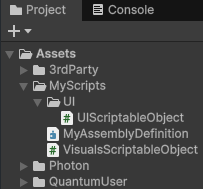
The two user-created scripts, VisualsScriptableObject and UIScriptableObject are now part of the MyAssemblyDefinition asset.
Adding the Assembly Definition to Quantum.simulation
Within Assets/Photon/Quantum/Simulation is an AssemblyDefinitionAsset named Quantum.Simulation. To use the previously created AssemblyDefinitionAsset it must be included as a part of its Assembly Definition References list. The following demonstrates the inclusion of user-created AssemblyDefinitionAsset as well as Unity.TextMeshPro's AssemblyDefinitionAsset; this will allow an AssetObject to reference user-created scripts as well as TextMeshPro.
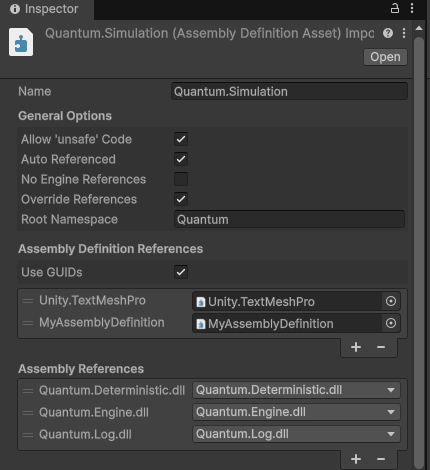
Wrapping with QUANTUM_UNITY
As mentioned previously, any fields used in the View, regardless if they are a part of Unity or not, must be wrapped in an #if QUANTUM_UNITY block. The following is an example of doing so with a user-created class and TextMeshPro after their AssemblyDefinitionAssets were added to Quantum.Simulation.
C#
public class CharacterSpec : AssetObject
{
public FP MaxEnergy;
public FP MaxHealth;
#if QUANTUM_UNITY
[Header("Unity")]
public Sprite Icon;
public Color Color;
public string DisplayName;
public TMPro.TMP_StyleSheet StyleSheet;
public UIScriptableObject UIVisualData;
#endif
}
In the above, if the user-created, UIScriptableObject and TextMeshPro AssemblyDefinitionAssets were not setup properly, this would not compile, citing that the type or namespace could be not found. Again, the field wrapped in #if UNITY_QUANTUM cannot be used during the Simulation, only the View.
It's important to note that when changing to a different version of Photon Quantum, Quantum.Simulation may be updated and any AssemblyDefiontionAssets missing will needed to be added back to the list of Assembly Definition References.