Frequently Asked Questions
Which Photon product is the right one for me?
The answer to this depends mostly on your project and team.
Generally, we suggest to use either Fusion or Quantum, which are our most advanced client solutions.
For a quick overview, both product sheets contain the product picker "Quadrant":
Feel free to reach out to us for any questions.
Photon Cloud
Is Photon Cloud down?
Our Photon Cloud Status Page shows the current and past status per product.
We also announce status updates on our Discord servers.
Is there a default Photon Cloud region?
Actually, there is no default region. Clients know the Name Server address for the Photon Cloud. They are global and used to provide an up to date region list for the given AppId.
Clients will ping each region and identify the "Best Region", which has the lowest latency.
If none of the regions can be pinged successfully, the first region of the list is used.
Is it possible to disable some regions?
Yes.
It works by defining a "Region Allow List" without the "disabled" regions.
Read more about the "Dashboard Regions Filtering".
Can we get a list of all Cloud servers / IPs?
Such a list does not exist as the Photon Cloud is changing too frequently. Servers get added or removed and even new regions show up from time to time. This means it is impossible to add the Photon Cloud (as a whole) to an allow-list.
It is a different topic for an Enterprise Cloud. We'd discuss this via mail.
Apps within the Photon Industries Circle can rely on the host name for allow-listing: *.photonindustries.io. Make sure to use ns.photonindustries.io as "Server" to connect to.
Photon Bolt
What is the Strict Comparison?
Strict comparison does (a.x != b.x) || (a.y != b.y) || (a.z != b.z) instead of using the built in a != b comparison for vectors which does an approximate. It is useful if you have very small changes that you need replicated.
Is there a way to make a redistributable Bolt Server build?
Yes, Bolt support the creation of headless servers, so you will be able to run it on any computer you want.
If you are using Bolt Free, that uses Photon Cloud, this will just publish a room so other players can join, if you are using Bolt Pro, you can still run it locally or on any cloud service, just need a way to transmit to other players on which IP to connect to.
We also have a simple Headless server sample available here.
Do I need to lag compensate projectiles like rockets?
For weapons that fire projectiles, lag compensation is more problematic.
For instance, if the projectile lives autonomously on the server, then what time space should the projectile live in?
Does every other player need to be "moved backward" every time the projectile is ready to be simulated and moved by the server?
If so, how far backward in time should the other players be moved? These are interesting questions to consider.
In Half-Life, we avoided them; we simply don't lag compensate projectile objects (that's not to say that we don't predict the sound of you firing the projectile on the client, just that the actual projectile is not lag compensated in any way).
More info here
How to clear all Bolt Assets on a project?
All Bolt assets are serialized into the project.json file, so to clear out:
- Close Unity;
- Delete the
<Project Folder>/Assets/Photon/PhotonBolt/project.jsonfile; - Open Unity;
- Compile Bolt,
Bolt/Compile Assemblymenu;
What is the recommended configuration for using Bolt Free for headless servers on EC2?
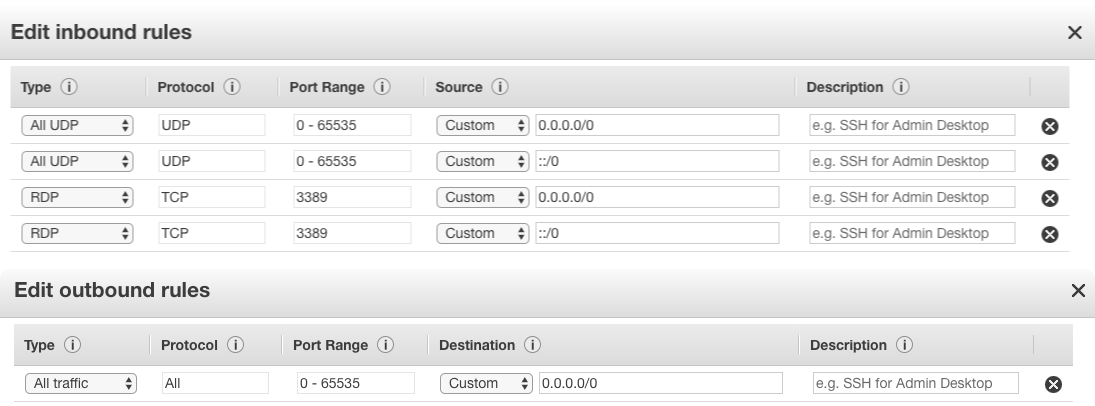
Snippets
Here is a list of small pieces of code that can help you to develop your game.
How to Teleport?
By default, Bolt will automatically interpolate/extrapolate an entity when the distance it moves is less than the Teleport Threshold specified in the entity.
Anything over this it forces a teleport which skips smoothing, and this happens automatically.
You can force a teleport with Bolt.IState.SetTeleport(NetworkTransform transform) which essentially queues up a request for the next position update sent to the client to force a teleport regardless of settings (for one send tick - the flag gets set back to false after it is sent).
C#
void Teleport(Vector3 newPosition)
{
state.SetTeleport(state.transform);
player.transform.position = newPosition
}
How do you know if there are no sessions when searching if SessionListUpdated does not get called in that case?
For example, before 1.2.9, if you’ve set the room list update to 5 seconds, you would need to wait for 5 seconds to receive the callback.
Then you will know that there are no sessions available.
Now, starting on Photon Bolt 1.2.9, you can just start a coroutine process when you’ve connected to wait the same 5 seconds.
We've included an example implementation on the basic menu script that comes with the Getting Started sample.
Here is a the main parts:
C#
public class Menu : Bolt.GlobalEventListener
{
private Coroutine _timerRoutine;
// ...
public override void BoltStartDone()
{
// ...
if (BoltNetwork.IsClient)
{
// This will start a server after 10secs of wait if no server was found
_timerRoutine = StartCoroutine(ShutdownAndStartServer());
}
}
public override void BoltShutdownBegin(AddCallback registerDoneCallback)
{
registerDoneCallback(() =>
{
BoltLauncher.StartServer();
});
}
public override void SessionListUpdated(Map<Guid, UdpSession> sessionList)
{
// Stop background routine if a server was found
if (_timerRoutine != null)
{
StopCoroutine(_timerRoutine);
_timerRoutine = null;
}
}
}
How to set a specific port when starting a Game Server?
When running a Photon Bolt instance as a Game Server, you are able to configure which IP/port the peer will try to bind.
This is useful if you are hosting your game on Cloud Service, for example, and have a limited range of ports to use.
By default, Bolt will let the Operating System elect a port to bound the internal socket, but this can be overwritten by calling the right overload of BoltLauncher.StartServer, as shown below:
C#
public static class BoltLauncher
{
// ...
public static void StartServer(int port = -1);
public static void StartServer(UdpEndPoint endpoint, string scene = null);
public static void StartServer(UdpEndPoint endpoint, BoltConfig config, string scene = null);
// ...
}
So, you could start your server this way:
C#
void StartBoltServer()
{
// Custom Port number
BoltLauncher.StartServer(<custom port>);
// OR
// Custom IP and Port number
BoltLauncher.StartServer(new UdpEndPoint(UdpIPv4Address.Parse("<custom IP>"), <custom port>))
}
How to change the Bolt Default Configuration using Code?
If you want to customize the bolt configuration through code before starting your server or client, you can do so by calling BoltRuntimeSettings.GetConfigCopy, modifying the returned object and then passing it as the last argument to StartClient or StartServer.
You have access to more settings that are not exposed in the Bolt Settings window through code.
C#
BoltConfig config = BoltRuntimeSettings.instance.GetConfigCopy();
// change any settings you want on the config object here,
// be aware that bolt will not verify/limit any settings when you do
// it directly in code, so you can break things completely by supplying
// incorrect/invalid config values.
BoltLauncher.StartServer(new UdpEndPoint(UdpIPv4Address.Any, 27000), config);
How to detect an Internet Connection Lost in Bolt?
By default, when you lost the connection with the internet, Bolt will detect the lack of connection with the Photon Cloud service and with the remote server or clients. In all the cases, the local instance will be shutdown after the timeout occurs, this mainly depends on the side of the connection (server or client) and the connection type.
At shutdown, you will receive the following callback on any Bolt.GlobalEventListener currently running on the scene:
C#
public override void BoltShutdownBegin(AddCallback registerDoneCallback, UdpConnectionDisconnectReason disconnectReason)
{
registerDoneCallback(() =>
{
// Will show disconnect reason.
Debug.LogFormat("Shutdown Done with Reason: {0}", disconnectReason);
// Show the current connectivity of the peer
ConnectivityCheck();
// Lods the Scene at index 0
SceneManager.LoadScene(0);
});
}
void ConnectivityCheck()
{
if (Application.internetReachability == NetworkReachability.NotReachable)
{
Debug.Log("NotReachable");
}
else if (Application.internetReachability == NetworkReachability.ReachableViaCarrierDataNetwork)
{
Debug.Log("ReachableViaCarrierDataNetwork");
}
else if (Application.internetReachability == NetworkReachability.ReachableViaLocalAreaNetwork)
{
Debug.Log("ReachableViaLocalAreaNetwork");
}
}
To check if you have disconnected by the lack of Internet Connection, take a look at the Application.internetReachability property available through the Unity API.
Billing
Do you have special offers for students, hobbyists or indies?
No, but all our products have a free tier and a one-off entry-plan.
We also usually take part in Unity's asset store sales and occasionally give vouchers to lucky ones.
Can I combine more than one 100 CCU plan for a single Photon application?
No.
The 100 CCU plans are not stackable with each other. Only one can be applied per AppId.
They can be combined with paid subscriptions and contribute to the CCU for their duration.
They do not automatically renew.
In case you need more CCU for a single app, the next higher plan is the 500 CCU one.
If you subscribe to a monthly or yearly plan, then you will still keep the 100 CCUs for 12 months on top of / in addition to the CCU from your monthly/yearly plan.
One exception to this rule are the Free100 plans for Quantum and Fusion. These can be combined with 100 CCU coupons from the Unity Asset store (Quantum Plus and Fusion Plus).
How much traffic is included in my Photon plan and what happens if my app generates traffic beyond the included limit?
Photon Public Cloud and Premium Cloud plans include 3GB per CCU.
For example, a monthly plan with 1,000 CCUs includes 3 TB of traffic per month.
If your app generates more traffic, we will automatically send a heads up via email. You will receive an automatically generated overage invoice at the end of the month at your Photon account email address. The invoice amount is based on the following calculation:
Total traffic - included traffic = overage traffic (in GB)
Traffic is calculated with $0.05 / $0.10 per GB depending on the Photon Cloud region used. This invoice is automatically charged to your credit card on file.
What happens if the Peak CCU exceeds the booked CCU of my Photon Cloud plan?
If you subscribed to a 500 CCU / 1,000 CCU / 2,000 CCU plan, “CCU burst” is automatically activated for your application. The Photon Cloud will allow more CCU than you booked to deliver the best possible experience for your users.
Once the burst kicks in, you are obliged to upgrade to the required subscription tier within 48 hours, according to the terms agreed.
If you do not upgrade, we will send an “overage invoice” to your Photon account email address and charge each CCU above your subscribed plan with a fee of $0.75 / $1.00 (based on the used SDK) per CCU. This invoice is automatically charged to your credit card on file.
Photon charges the “Peak CCU”, which is the sum of the peak CCU per region added up in a given month. Please make sure to upgrade even if the usage decreases after reaching its peak to avoid overage charges.
Back to top