Entity Prototypes
Introduction
To facilitate data driven design, Quantum features entity prototypes.
A Quantum Entity Prototype is a serialized version of an entity that includes:
- Composition (i.e. which components it is made of); and,
- Data (i.e. the components' properties and their initial value).
This allows for a clean separation of data and behaviour, while enabling designers to tweak the former without programmers having to constantly edit the latter.
Setting up a Prototype
Entity prototypes can be set up in the Unity Editor.
Basic
To create it, add the QuantumEntityPrototype component to any GameObject.
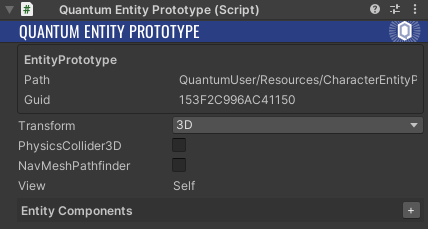
The QuantumEntityPrototype script allows to set up and define the parameters for the most commonly used components for both 2D and 3D.
- Transform (including Transform2DVertical for 2D);
- PhysicsCollider;
- PhysicsBody;
- NavMeshPathFinder;
- NavMeshSteeringAgent;
- NavMeshAvoidanceAgent.
The dependencies for the Physics and NavMesh related agents are respected. For more information, please read their respective documentation.
Custom Components
Additional components can be added to an entity prototypes via either:
- The + button in the
Entity Componentslist; or, - The regular Unity Add Component button by searching for the right
QPrototypecomponent.
Note on Collections
Dynamic collections in components are only automatically allocated IF there is at least one item in the prototype. Otherwise, the collection will have to be allocated manually. For more information on the subject, refer to the Dynamics Collection entry on the DSL page.
Hierarchy
In ECS the concept of entity/GameObject hierarchy does not exist. As such entity prototypes do not support hierarchies or nesting.
Although child prototypes are not supported directly, you can:
- Create separate prototypes in the scene and bake them;
- Link them by keeping a reference in a component;
- Update the position of the "child" manually.
Note: Prototypes that are not baked in scene will have to follow a different workflow where the entities are created and linked in code.
It is possible to have hierarchies in game objects (View), however hierarchies in entities (Simulation) will have to be handled by you.
Creating/Instantiating a Prototype
Once an entity prototype has been defined in Unity, there are various ways to include it in the simulation.
Baked in the Scene/Map
If the entity prototype is created as part of a Unity Scene, it will be baked into the corresponding Map Asset. The baked entity prototype will be loaded when the Map is initialized with the values it was baked with.
N.B.: If a Scene's entity prototype is edited or has its values changed, the Map Data has to be re-baked (which depending on the project setup, it might be done automatically during some editor actions like saving the project).
In Code
To create a new entity from a QuantumEntityPrototype, follow these steps:
- Create a Unity Prefab of the GameObject carrying the EntityPrototype script;
- Place the Prefab in any folder included in the
QuantumEditorSettingsasset inAsset Search Paths;
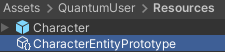
- Reference the Entity Prototy asset within the game simulation code by using fields of type
AssetRef<EntityPrototype>. Alternatively, prototype assets can be found using its Path or GUID data which can be found in the asset itself;
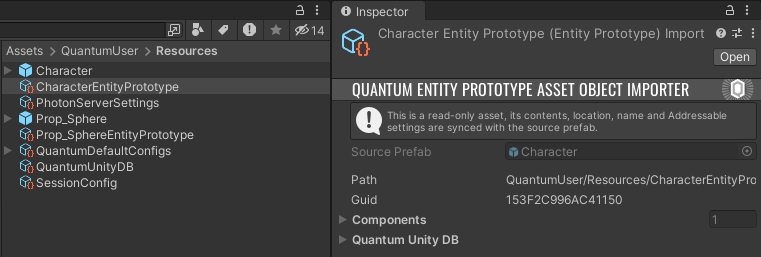
- Call
frame.Create()and pass, for example, the EntityPrototype reference, or an instance of it:
C#
void CreateExampleEntity(Frame f){
// using a reference
var exampleEntity = f.Create(myPrototypeReference);
// OR, getting an instance before, using the asset's path as a parameter, and then creating the entity
var entityPrototype = f.FindAsset<EntityPrototype>("Resources/DB/Prefabs/Example|EntityPrototype");
var exampleEntity = f.Create(entityPrototype);
}
Note
Entity prototypes present in the Scene are baked into the Map Asset, while prefabed entity prototypes are individual assets that are part of the Quantum Asset DataBase.
Quantum Entity View
The QuantumEntityView corresponds to the visual representation of an entity.
In the spirit of data driven design, a Quantum Entity Prototype can either incorporate its View component or point to a separate EntityView Asset.
Self
To set an entity prototype's view to itself, simply add the QuantumEntityView component to it.
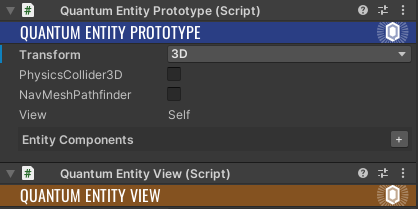
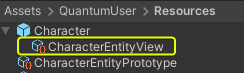
Separate from Prototype
To set up and link a view separate from the Entity Prototype asset:
- Add
QuantumEntityViewto the GameObject which should represent the view; - Create a Prefab of that GameObject;
- This will create an Entity View Asset nested in the prefab.
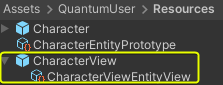
- Link the View field from an Entity Prototype which does not have a
QuantumEntityViewassociate with it. Reference the newly created Entity View Asset. This can be done via drag-and-drop or using the Unity context search menu.
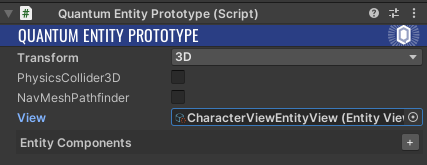
Important
For an Entity View to be visible in Unity, the scene has to have a QuantumEntityViewUpdater script.