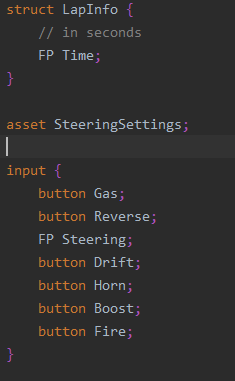This page has not been upgraded to Quantum 3.0 yet. The information may be out of date.
Qtn File Syntax Highlighting
Available in the Gaming Circle and Industries Circle
To enable syntax highlighting in QTN files, follow the guide for your respective IDE.
Visual Studio
In Visual Studio, you can add syntax highlighting for QTN files by associating it with another type (e.g. C# or Microsoft Visual C++). To do this go to Tools -> Options -> Text Editor -> File Extension.
JetBrains Rider
In JetBrains Rider, you can add syntax highlighting to QTN file by defining a new file type.
- Step 1: Navigate to
File->Settings->Editor->File Types.
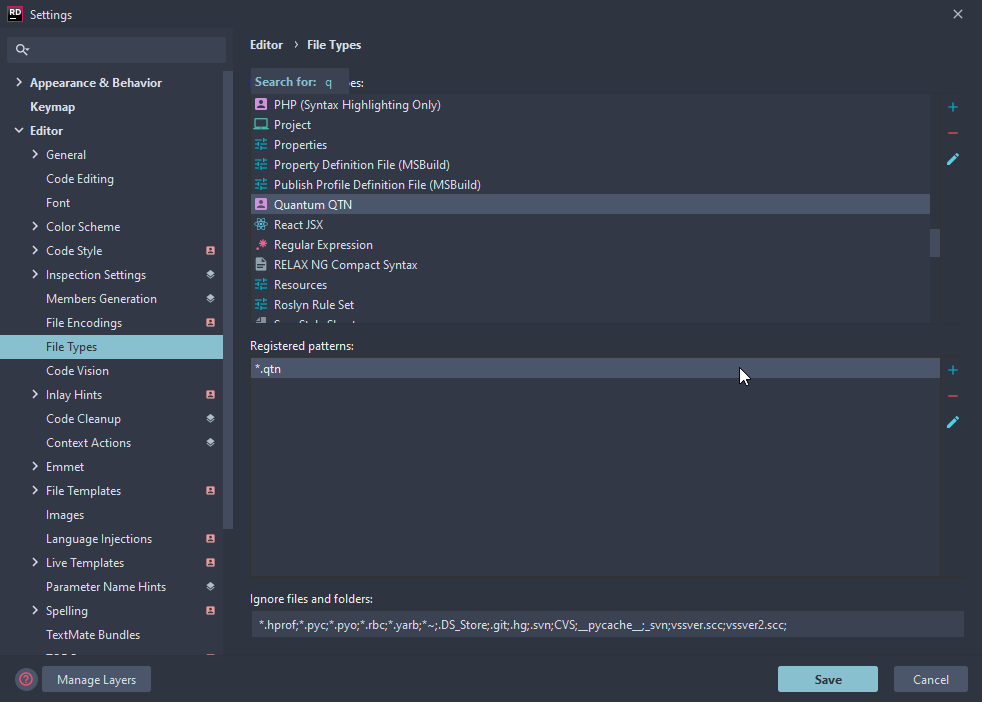
- Step 2: In the
Recognized File Typescategory, press the+sign at the right of the to add a new file type.
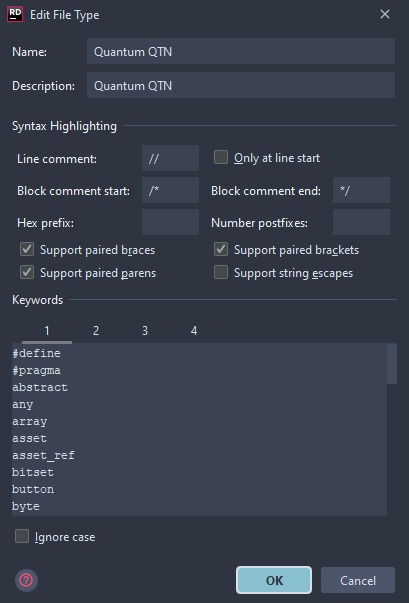
- Step 3: Check the settings for line comments, block comments, etc...
- Step 4: Paste the list into the keywords level 1 (see below).
C#
#define
#pragma
abstract
any
array
asset
asset_ref
bitset
button
byte
collision
component
dictionary
entity
entity_ref
enum
event
fields
filter
flags
global
has
import
input
int
list
local
long
not
player_ref
remote
sbyte
set
short
signal
struct
synced
uint
ulong
union
use
ushort
using
- Step 5: Paste the list into the keywords level 2 (see below).
C#
(
)
*
:
;
<
=
>
?
[
]
{
}
- Step 6: In the
File Name Patternscategory, press the+sign at the right. - Step 7: Enter
*.qtnas the wildcard for the type.